Ways to Increase Your Internet Speed
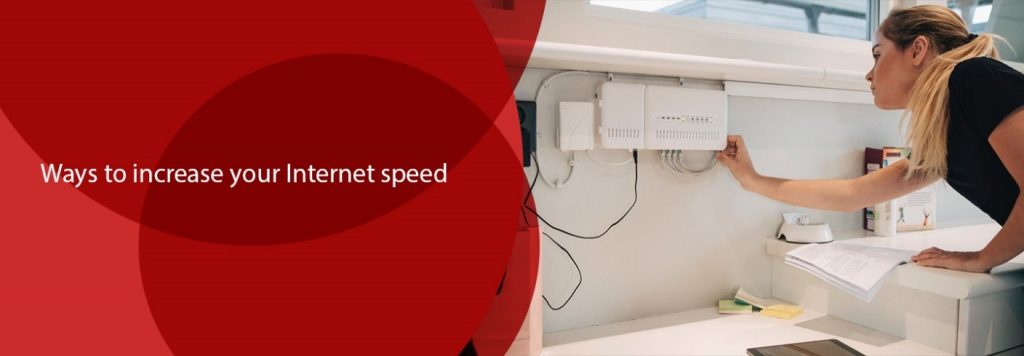
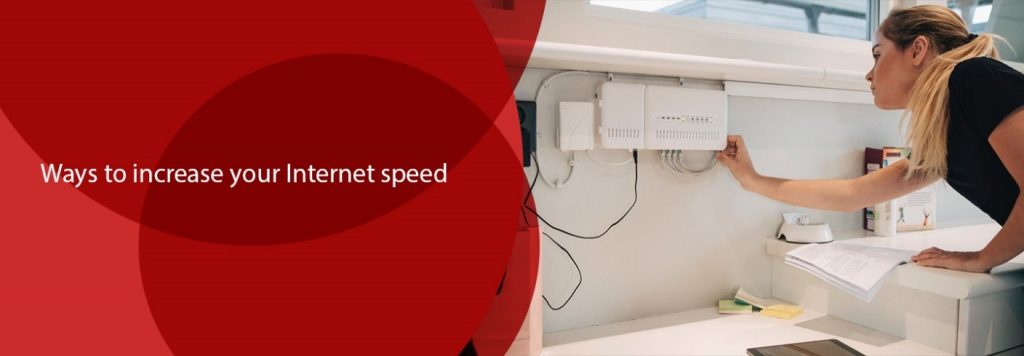
In today’s world, people get frustrated with a slow Internet speed. On slow internet, webpages, streaming services, and games take too long to load. Moreover, a bad connection can also make your work from home more difficult. Even if you have the fastest internet connection, you might face some buffering issues.
Before you head on towards the ways that will increase your Internet speed, first check the current speed. That is simple. Many websites are allowing users to check internet speed for free. Once you know what your current internet speed is, you can compare it to the speed given in your package. If you find that it is lower than that then you can follow the given ways to speed up the internet.
Give Rest to the Modem
A modem works like a small computer that is responsible for connecting computers, smartphones and other various devices with the internet. However, a problem of slow internet speed and lack of connectivity may arise from the modem. Poor internet speed is linked to the given three problems.
- Conflict in IP address: Modems have both public and private IP addresses and it is common for computers to mix them up.
- Standard Crashes: Just like the computers, your modem also runs on the firmware that is responsible for the bugs and memory use issues.
- Overheating: Every piece of technology faces an overheating issue. Most probably when it is placed in an enclosed space.
Restart Your Router
Restart your modem to see whether the Wi-Fi speed improves or not. First, unplug your modem and wait for 30 seconds, then plug it back in. However, this process will help the modem to work smoothly.
A modem is an internet signals translator between your internet service provider and home network. Restarting your modem can fix your connectivity issues. But some of the time you need a Spectrum customer support agent to reset your modem and make sure that it is properly translating your internet signals.
Next, turn off the Wi-Fi on all the devices and wait a few seconds. Then reconnect it and see whether the connections improve or not.
However, turning on and off your modem is easy and it boosts your network. Once a month, people must restart their internet device. But doing this will take around two to three minutes, so plan to do this when no one is using the internet.
Place Your Modem on a Better Location
Wi-Fi cannot travel so far, its signal can be interrupted by floors, furniture, walls, ceilings, appliances, and any other large object. Moreover, these signals can also get interrupted by radio waves coming out from other devices like microwaves, monitors, Bluetooth speakers, and cordless phones.
However, if your router is placed in a corner you will face internet signal issues at the other end of your house. The best location to place your router is the center place of your house, or near to the place where you use the internet more often. Don’t place your modem in the basement or cabinet where you can face connectivity issues.
Adjust the Antennas of Your Modem
Many modems have adjustable antennas, you can try to reconfigure them. The antennas of modems are mostly omnidirectional, which means that they send signals only to those areas which are perpendicular to the antennas. For instance, a vertical antenna only sends signals to horizontal places. So if you want to stretch your Wi-Fi signals towards multiple floors then set it horizontally to send Wi-Fi signals up and down.
Correct Frequency
Primarily modems work on two radio frequency bands, 5GHz and 2.4GHz. The band you use can affect the quality and speed of your internet connection at a distance from your modem.
The 2.4GHz is the oldest and the most commonly used Wi-Fi connection. It is also used for various wireless systems other than Wi-Fi, so the waves of this frequency can be a bit crowded. However, it is difficult for this band to pass waves through walls and other objects. As compared to 2.4GHz, 5GHz has a better speed but with a shorter range. These two frequency bands work as two separate Wi-Fi networks.
Disconnect Other Unused Devices
If your router is not working properly, then you can disconnect all unused devices. Only essential devices will be connected to your network. Then you have to log back into your network with the new password on each device you use.
Modify Your Wi-Fi Frequency Channel
Most of the routers provide the simplest channel. However, you wish to vary them manually. Frequency channels can get crowded, therefore if you and your neighbors use a constant channel in the 2.4 GHz band, that might have an effect on your Wi-Fi speeds.
To search out the best Wi-Fi channel, you have to use a constant channel in the 2.4 GHz band, which might have an effect on your Wi-Fi speeds. You’ll use the wireless feature on a computer, just hold down the arrow and click on the Wi-Fi icon on the menu bar in the right corner of your screen. The Scan window can list the best 2.4 GHz and 5 GHz channels offered to you.
On Windows, you’ll see a command where you can check all the available channels or install an app like Net Spot. These strategies don’t summarize the simplest channels for you. However, you need to work out the best channels by examining the scan’s results. Once logged in, look for your Wi-Fi settings.
Update Your Router’s Code
Like other computing devices, your internet router needs an operating system. However, not every package is entirely perfect, developers make updates that optimize the code, and fill security gaps.
Keeping the firmware new is a major priority for performance and security. Many more recent routers have automatic firmware updates, however, checking the firmware version can offer you higher peace of mind. Log in to your router and verify that automatic updates are toggled on. If not, update your router’s code in real-time and turn on automatic updates.
Replace Your Equipment
Your router is like the postal service. If it isn’t directing data properly, it can impede your whole network. Therefore if you’re coping with older, outdated equipment, it’s time to scour a replacement.
If you rent equipment from your ISP, you’ll request new units if you think they’re out of date, especially if they’re inflicting poor network performance. Internet providers offer either one wireless router and modem combo or give a standalone router.
Shopping for your own modem and router may prevent crashes over time, particularly if you’re dealing with both. A router, for instance, provides you with a lot of management over the features, speeds, and security of your home network.
If you’re in the market to get a replacement modem or router, we tend to advocate a DOCSIS 3.1 cable modem just like the ARRIS board SB8200. It sets you up for 10 Gbps cable internet once the connection becomes available.








