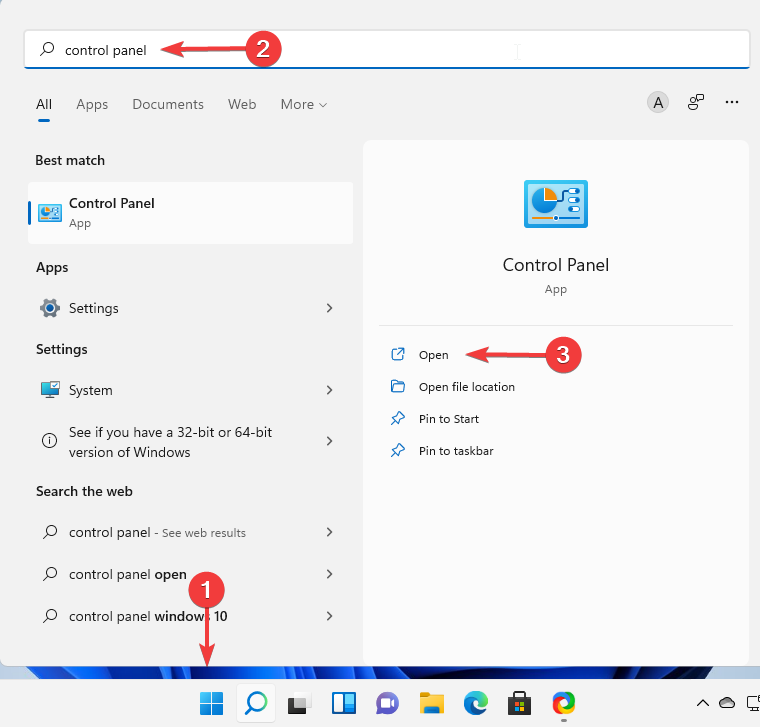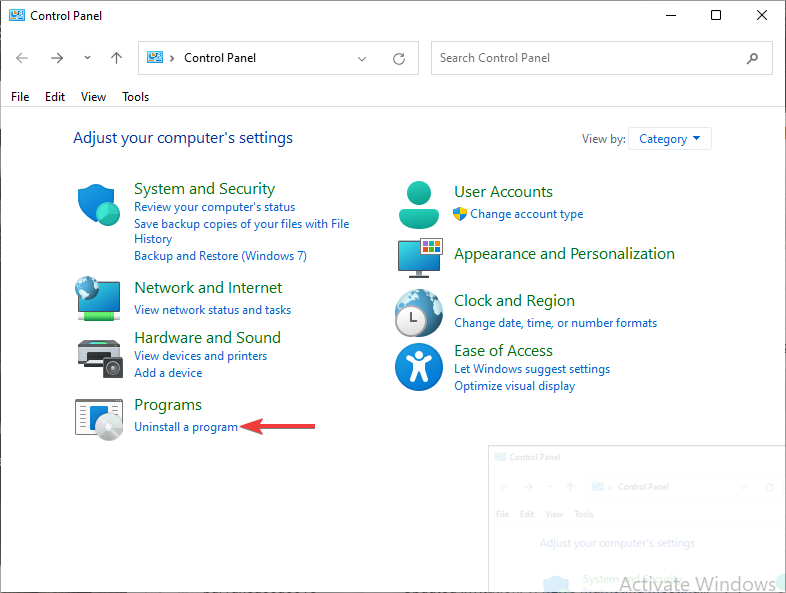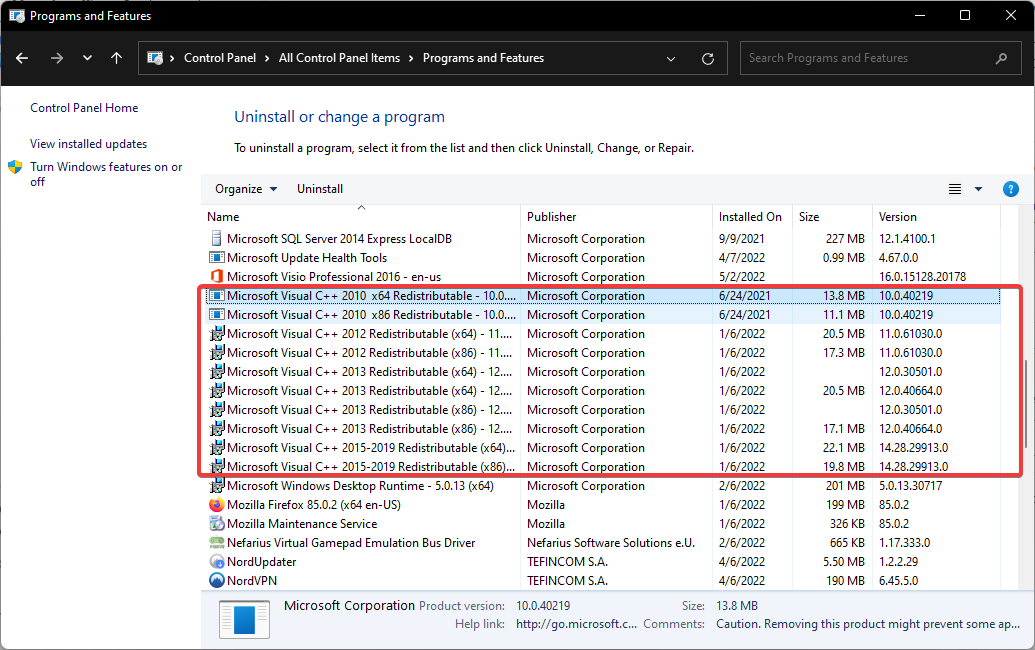4 Methods to Fix CONCRT140.dll Was not Found Error
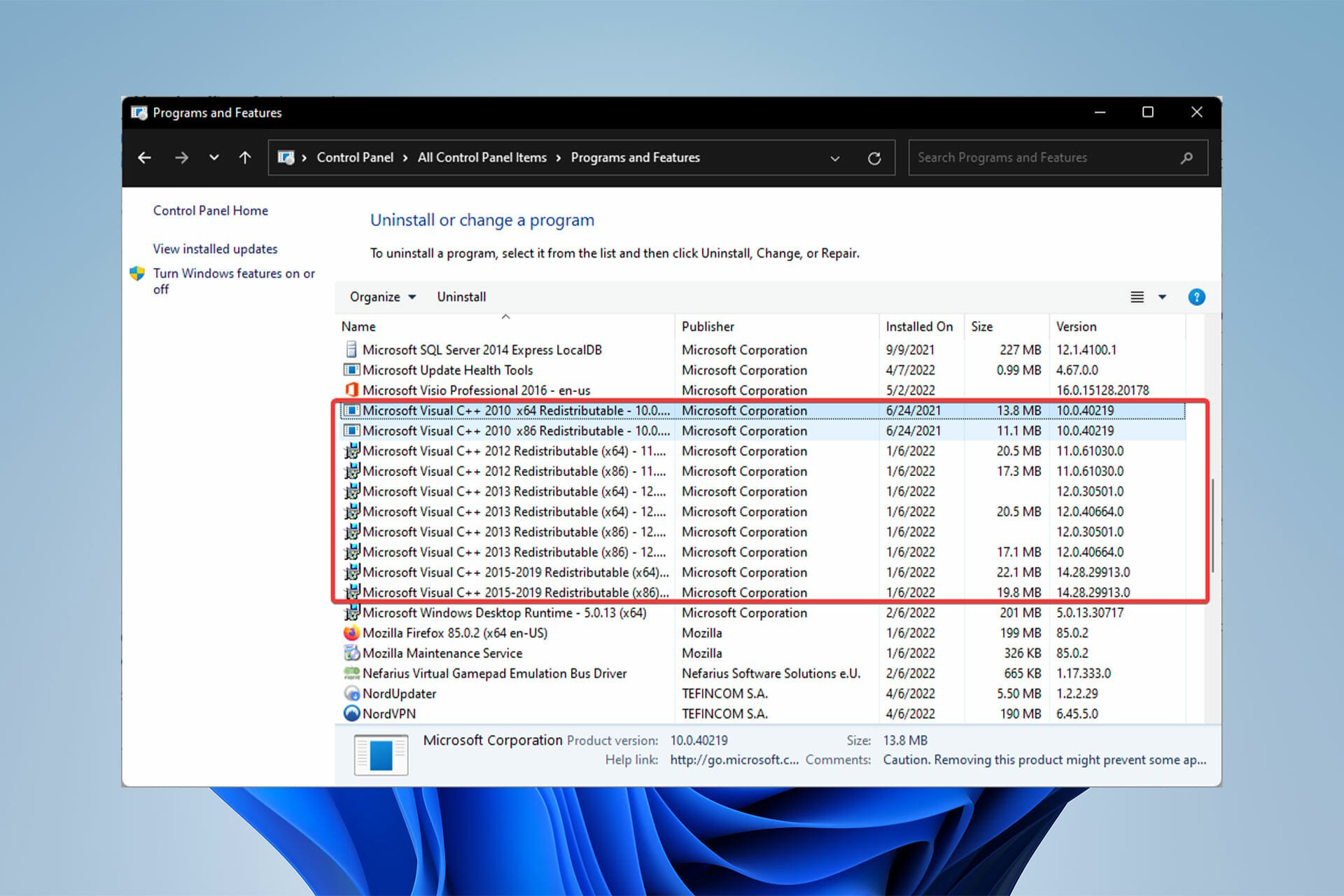
- CONCRT140.dll file missing is a common error reported to appear whenever users try to run an application.
- There are many reasons for this error, including outdated/improper installation of the Microsoft Visual C++ Redistributable package.
- You can register all your DLLs at once using cmd to make sure all of them are detectable.
XINSTALL BY CLICKING THE DOWNLOAD FILE
So many users have reported that whenever they were trying to run an application, it threw an error message saying that The code execution cannot proceed because CONCRT140.dll was not found.
You might face CONCRT140.dll not found when opening the Adobe applications, Halo, Forza Horizon 5, etc. So, it is not a problem specific to one application.
Without the correct DLLs installed, applications fail to work properly because their code depends on the code written in these libraries.
In this article, we will see what CONCRT140.dll is and why it goes missing, and also how we can download it and fix the error.
What is the CONCRT140.dll file?
Dynamic-link library files (DLLs) are an important part of every Windows application. They are an implication of the concept of shared libraries and Microsoft’s idea to keep the size of their applications smaller.
CONCRT140.dll is a component of the Visual C++ Redistributable Packages that install run-time components needed to run C++ apps that are written using Visual Studio.
The CONCRT140.dll file, as well as other DLL files, are located in the following folder and are responsible for the base of the codes.C:WindowsSystem32
Now, to fix CONCRT140.dll missing on Windows 10 or code execution cannot proceed because CONCRT140.dll was not found, follow the instructions below.
What can I do if the code execution cannot proceed because CONCRT140.dll was not found?
1. Reinstall Microsoft Visual C++ Redistributable
- Click on the Start menu, search for Control Panel, and select Open.
- Next, under Programs, choose Uninstall a Program.
- From the opened window, double click on every package version of Microsoft Visual C++ Redistributable and choose Yes.
- Then, download Microsoft Visual C++ Redistributable from the official Microsoft website and install it by following the on-screen instructions.
- Finally, reboot your computer
Because CONCRT140.dll is a part of the Microsoft Visual C++ Redistributable package, an outdated or corrupt version of it can be the main cause of the error.
Updating this package or reinstalling it can hopefully fix the error and enable you to run your applications with ease.
2. Install a PC repair tool
Users have three options for resolving operating system-related issues: finding a true fix and executing it, reinstalling Windows, or repairing it via the Windows wizard.
Here is the PC repair tool that comes into action to fix the problem in the quickest time possible.
Restoro, one of the best and most reliable PC repair tools currently available, is our top recommendation for fixing CONCRT140.dll.
This tool will perform a deep scan after installation to locate problematic system files and replace them to fix problems and failures such as DLL issues.
⇒ Get Restoro
3. Register the missing DLL file
- Click on the Start menu, type Command Prompt right-click on it, and select Run as administrator.
- Type the following command and press Enter:
regsvr32 concrt140.dll - This command registers the missing DLL file. However, if more than one DLL file is not registered, you can use the following command:
for {18fa003f91e59da06650ea58ab756635467abbb80a253ef708fe12b10efb8add}1 in (*.dll) do regsvr32 /s {18fa003f91e59da06650ea58ab756635467abbb80a253ef708fe12b10efb8add}1
This makes sure that all the DLL files in your system are registered and detectable by Windows. It might take several minutes to execute, so be patient.
4. Install the latest version of DirectX
- First, head over to the DirectX download page on Microsoft’s website.
- Next, choose your desired language and click on Download. This saves the setup file to your computer.
- Double-click the dxwebsetup.exe file to open it and follow the on-screen instructions to complete the installation of DirectX.
- Reboot your computer.
DirectX is a mixture of APIs (Application Programming Interface) that manage tasks related to multimedia. CONCRT140.dll issues in games like Halo can be fixed by installing the newest version of DirectX.
How do I download CONCRT140.dll?
One of the ways to fix CONCRT140.dll is to download it from a reliable source and install it in the right place so that Windows can identify it.
If you have downloaded CONCRT140.dll separately, you can either copy it to the program’s installation directory or you can move it to the following folder alongside other DLLs:C:WindowsSystem32
However, keep in mind that if your processor has a 64-bit architecture, look for the CONCRT140.dll 64-bit download file and then place it in the following folder:C:WindowsSysWow64
Make sure to reboot your computer for the changes to take effect, or else your Windows will still not be able to recognize that the DLL is in its place.
CONCRT140.dll not found is an error that most users run into from time to time. However, it is mostly because of not installing their programs correctly.
Always make sure to have reliable installation files for your applications and that your installation is completed and performed properly.
Any improper or incomplete installation can cause you to face the CONCRT140.dll missing error and you should reinstall the program afterward.
If your application was working correctly before, but you suddenly ran into this error, you can use System Restore to get your system back to its last saved state.
Let us know if you were able to resolve the problem, or if you know of another solution that can help users who are experiencing the concrt140.dll error in the comments section below.
Start a conversation