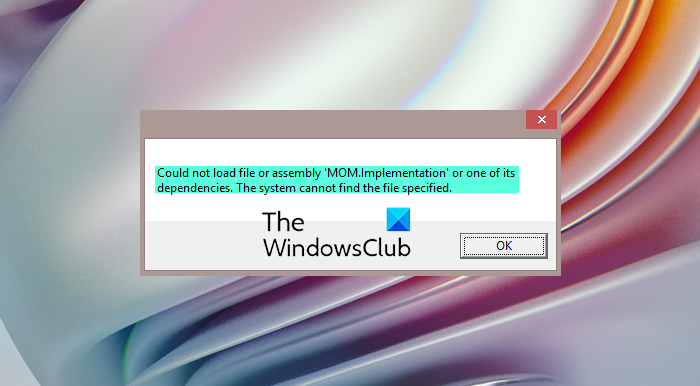Fix Could not load file or assembly MOM.implementation error
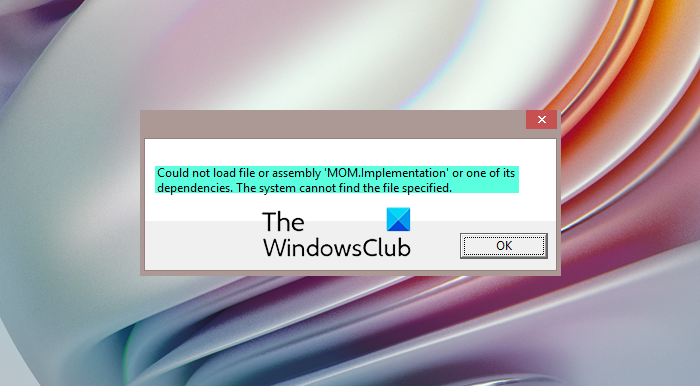
Are you trying to install AMD Catalyst Control Center but getting an error when doing so? This error arises when .NET Framework cannot locate all the files it needs to process the installation of the AMD Catalyst Control Center. The error generally states:
Could not load file or assembly MOM.Implementation.
The located assembly’s manifest definition does not match the assembly reference.
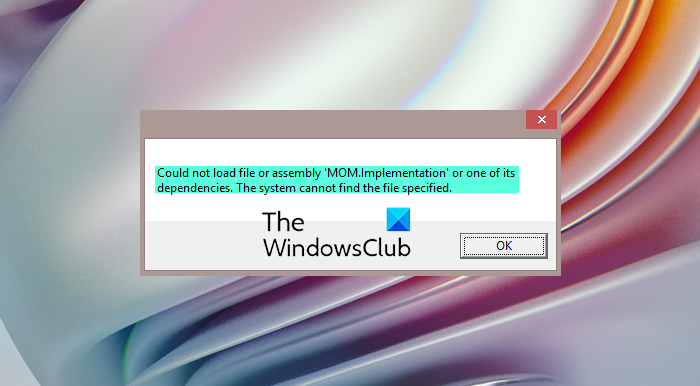
This is a common issue, especially on computers using AMD graphics cards. We have also seen this error on other non-AMD systems such as Intel when they attempt to install AMD Catalyst software, as they are only for AMD systems.
Could not load file or assembly MOM.implementation or one of its dependencies
In this tutorial, I will show you 5 ways to get rid of this annoying error on computers using AMD graphics cards and those with other graphics cards. We will discuss the following fixes:
- Reinstall or update ATI Catalyst drivers.
- Fix the AMD Catalyst Install Manager
- Uninstall AMD Catalyst Control Center.
- Update .NET Framework on your PC.
- Disable Catalyst Control Center from Startup.
Method 1 and 2 are for PCs using AMD graphics cards, and the third method is for non-AMD systems. You may apply the fourth and fifth solutions no matter what graphics card your computer uses.
1] Reinstall or update ATI Catalyst drivers
As with most driver issues, if your ATI Catalyst drivers are out of date or misconfigured, they may not function optimally. Outdated or misconfigured ATI Catalyst drivers can cause the “Could not load file or assembly MOM.implementation or one of its dependencies” error message.
This solution is strictly for systems using AMD graphics cards. As a first step for troubleshooting this issue, you should reinstall or update these graphics drivers following the steps below.
First, press the Windows key and search for devmgmt. Select Device Manager from the suggestions to launch it. Alternatively, you can get there from the Run dialog box. Invoke the Run dialog box with the Windows key + R combination. Here, type devmgmt and hit ENTER.
In Device Manager, go to Display adapters and right-click on the AMD graphics card. Choose Uninstall device from the options.
Windows will warn you that you are about to uninstall this device from your system. Mark the Attempt to remove the driver for this device option and click Uninstall.
Next, download the AMD Cleanup Utility on your PC. This tool will ensure that the AMD graphics driver is completely uninstalled. Double click the downloaded file (AMDCleanupUtility.exe) and click on the OK button when you see the warning that your AMD driver and application components will be removed.
After a moment, you will see a message asking if you wish to view the report. This means that the uninstallation operation is completed. You may view the results or not, it doesn’t affect the process. When done, hit the Finish button.
I recommend that you read our guide on uninstalling drivers using Command Prompt if you want a faster way of uninstalling drivers.
Finally, restart your computer. On startup, Windows re-installs the ATI Catalyst drivers and fixes the issue.
The driver installation may fail. In such a case, go to AMD’s website, download the most recent AMD drivers, and install them manually install it on your PC.
2] Fix the AMD Catalyst Install Manager
If re-installing or updating the ATI Catalyst drivers did not fix the problem, another method that has helped many users resolve the issue is to repair the AMD Catalyst Install Manager.
Firstly, log in to Windows with an Administrator account. Next, press the Windows key, and type Control Panel. Click on Control Panel to open it. Click on the dropdown beside View by at the top right-hand side of the page and select Category.
Next, select Uninstall a program under the Programs category.
On the next screen, scroll down to AMD Catalyst Install Manager. Right-click on it and choose Repair (this option is Change on some Windows versions).
You will now see the AMD Catalyst Install Manager – InstallShield Window. Select Repair Catalyst Install Manager from the options and hit the Next button to proceed.
Finally, click Repair on the Ready to Repair the Program window. Reboot your PC and confirm that you no longer get the “Could not load file or assembly MOM.implementation or one of its dependencies” error.
The first two solutions proferred here are for computers running on AMD graphics cards. If your computer doesn’t use AMD, the next solution is for you.
3] Uninstall AMD Catalyst Control Center
AMD Catalyst Control Center itself could be at the root of this problem. If your computer is not using an AMD graphics card but you go ahead and installed AMD Catalyst Control Center, you will get the “Could not load file or assembly MOM.implementation or one of its dependencies” error. In this situation, the only way out is to uninstall Catalyst Control Center. Here’s how to do this properly.
NOTE: Do not uninstall AMD Catalyst Control Center if your computer uses an AMD graphics card.
To begin, log in to Windows with a user account with Administrator privileges. Next, open Control Panel. The fastest way is to press the Windows Key and start typing Control Panel. Launch it when suggested as the Best match.
Click the View as dropdown and choose Category. Next, select Uninstall a Program from the Programs category, and you will see a list of all installed applications on your PC.
Find Catalyst Control Center, right-click it, and hit Uninstall. Click on the Next button at the bottom of the AMD Catalyst Install Manager – InstallShield Wizard window and wait for it to uninstall. Finally, click on the Finish button and reboot your computer.
4] Update .NET Framework on your PC
You need to use the most recent version of the .NET Framework to keep your computer running in tip-top condition. Similar to the drivers, outdated .NET Framework can lead to the annoying “Could not load file or assembly MOM.implementation or one of its dependencies” error.
While connected to the internet, Download the latest .NET Framework. You should always download the version indicated as Recommended for your system. Next, double-click the downloaded file to install it.
On completion of the .NET Framework installation, press the Windows key + R combination and enter control panel. Click OK to open Control Panel.
Switch to the Category display by selecting it from the dropdown next to View as and then click on Uninstall a Program in the Programs category. In the new window, select Turn Windows features on or off.
Next, click on .NET Framework 4.x.x Advanced Services from the list to select it. Note that 4.x.x here refers to the version of the .NET Framework installed.
After selecting the .NET Framework, click on the check box next to it to enable this feature. Click on the OK button. Finally, close Control Panel and restart your computer.
If the checkbox is clicked already, we want to re-enable it. So, unmark this box and click on the OK button and restart your computer. Then, following this guide, return to this screen, unmark the .NET Framework Advanced Services feature, and hit the OK button. You should also restart your computer again after doing this.
5] Disable Catalyst Control Center and GU Options from Startup
Sometimes, you may get this error when you attempt to launch certain applications. This is most likely from either GU Options or Catalyst Control Center – two programs that run by default when you start up Windows. Here, we will stop these programs from starting up when you boot your PC.
For this, press the CTRL + ALT + DEL key combination and click on Task Manager to launch it. Next, navigate to the Startup tab. If you can’t find it, click on More details at the bottom left of the Task Manager window.
In the Startup tab, look for both Catalyst Control Center and GU Options. Check the Status tab for these two programs. If any of these two programs shows as enabled, click on this program and hit the disable button at the bottom right-hand corner of the window.
Ensure that both Catalyst Control Center and GU Options are DISABLED from starting up together with Windows. This should fix the MOM.Implementation error you get on your machine.
What does AMD Catalyst Control Center do?
The AMD Catalyst Control Center lets you customize your video and display options. With this program, you can adjust display settings, optimize video performance, and enable display profiles.
Do I need AMD Catalyst Control Center?
AMD Catalyst Control Center is not crucial to the running of your computer, so you do not need it per se. However, this is a vital utility to have if your computer uses an AMD graphics card, and you wish to get the best out of your display.
If you do not wish to use Catalyst Control Center, you may uninstall it or leave it installed but prevent it from running automatically when you start up your PC, as explained in method 4 of this post.
What is .NET Framework?
Microsoft .NET Framework is a software development framework that supports running programs, websites, services, etc. It is the original implementation of .NET, which comprises of other tools, programming languages, and their libraries for developing applications.