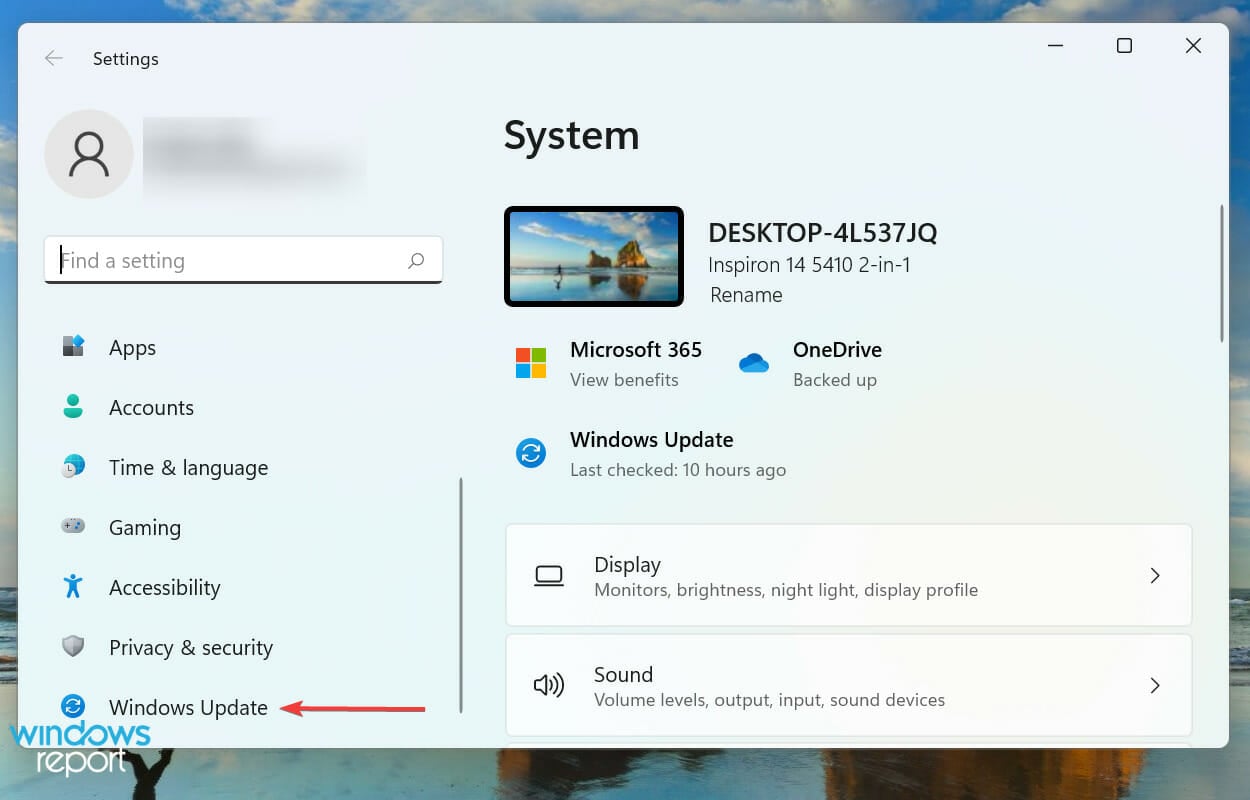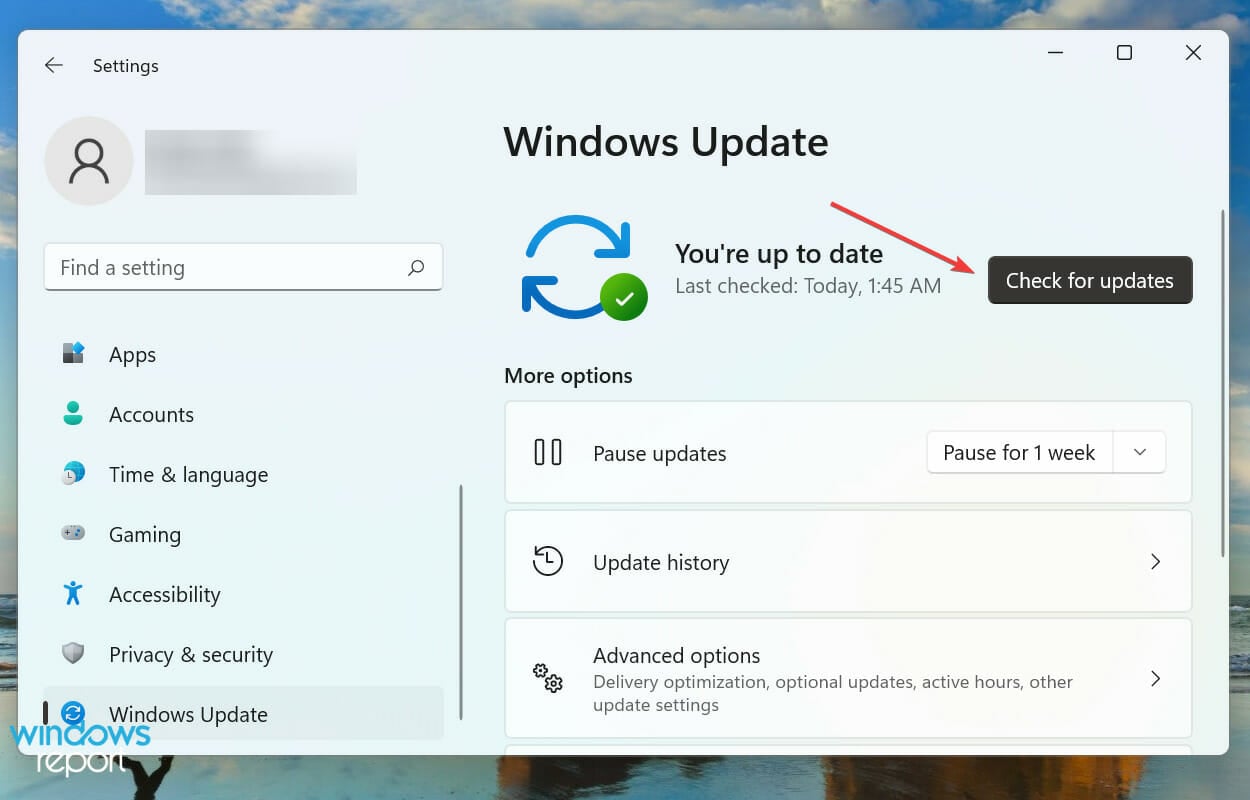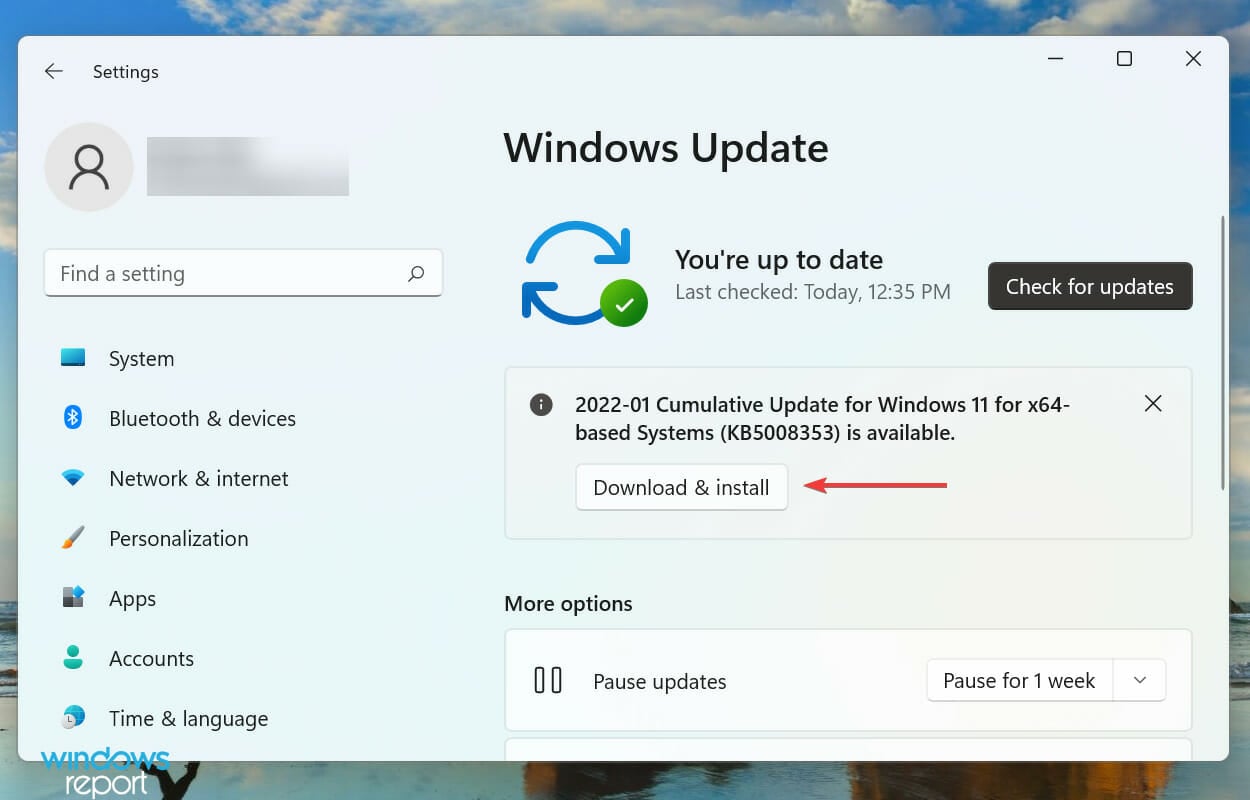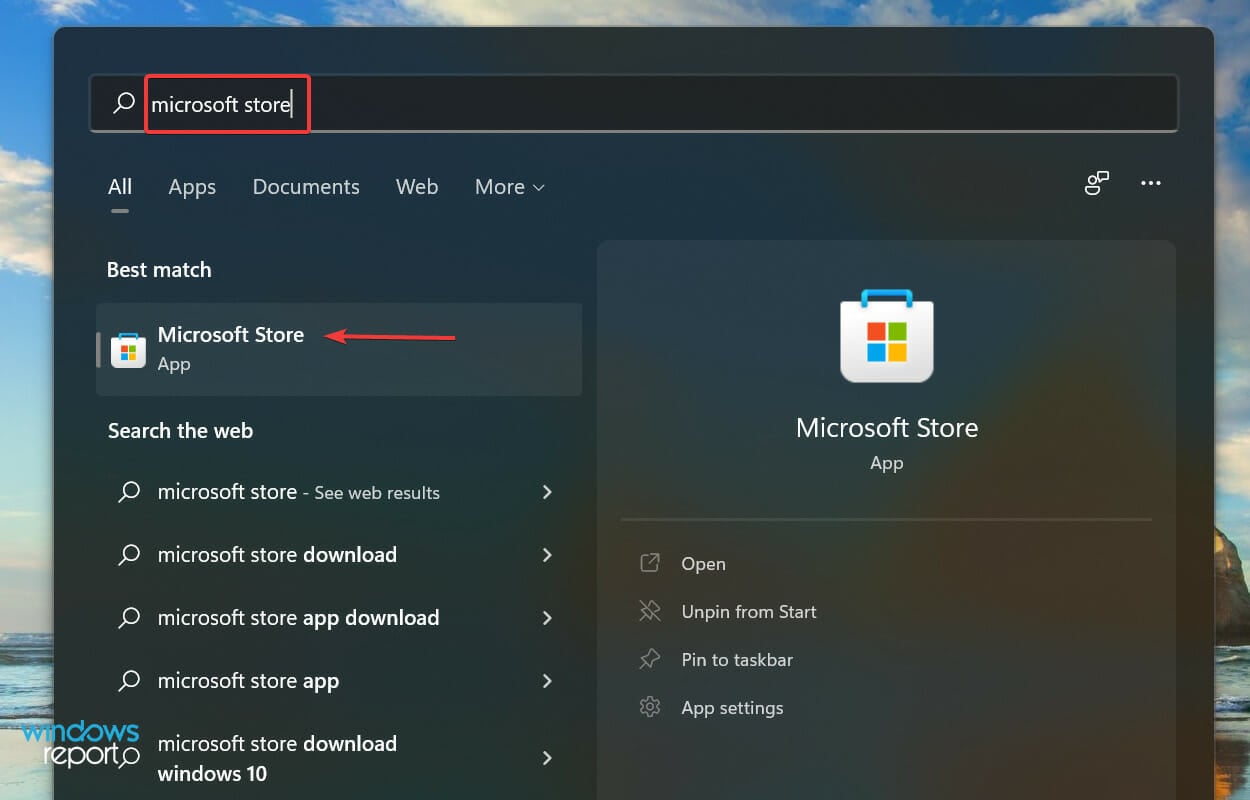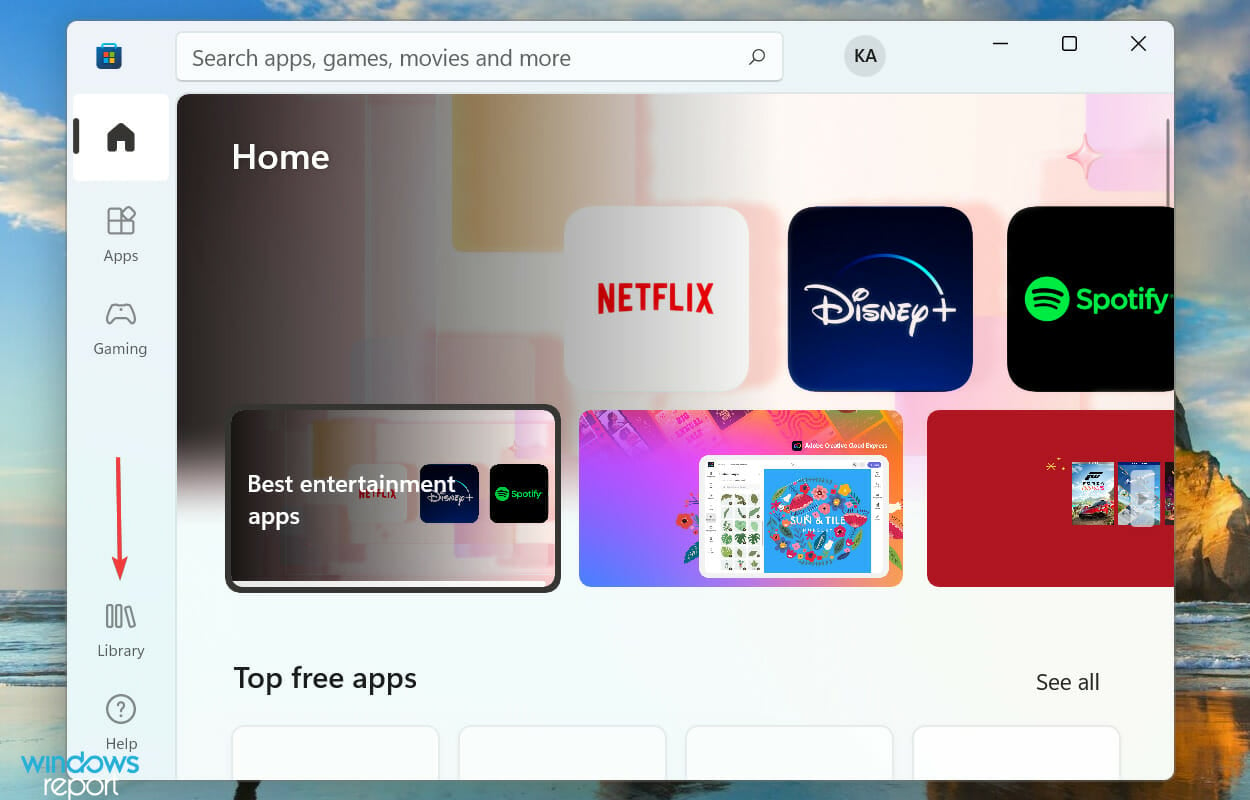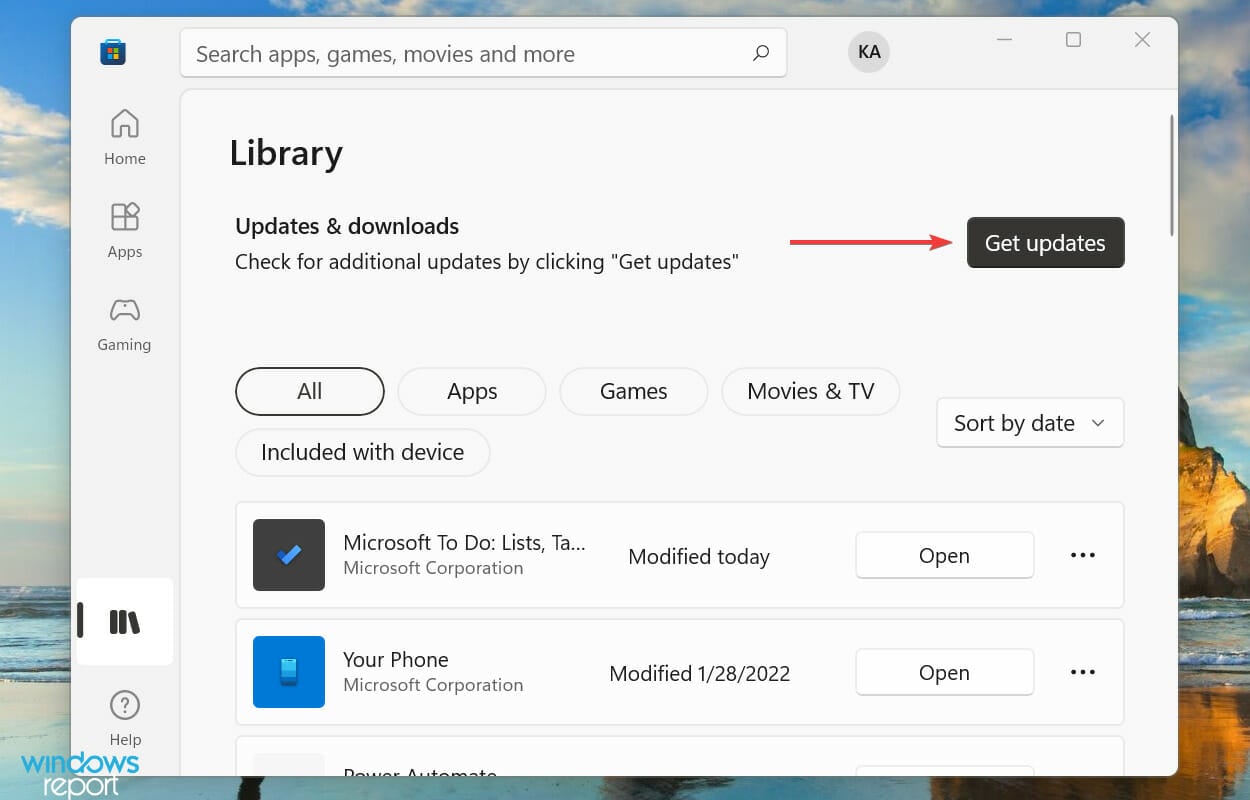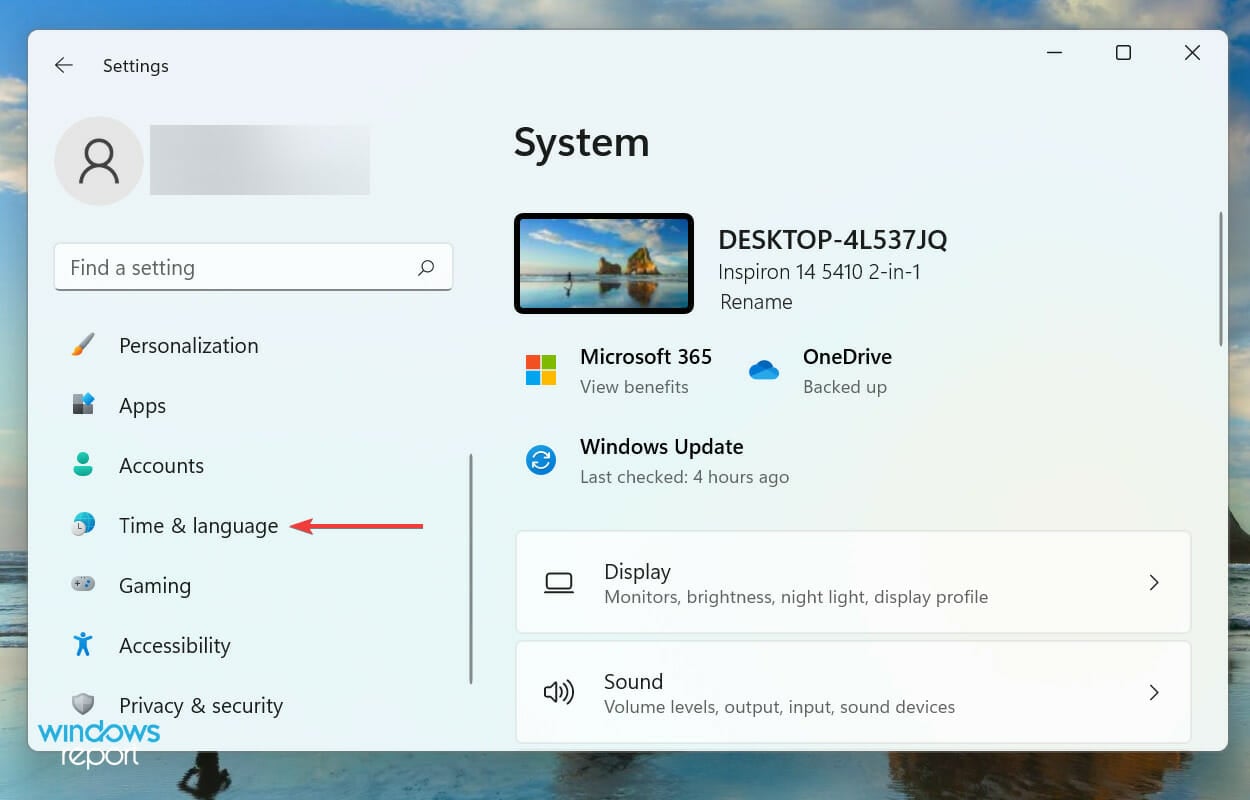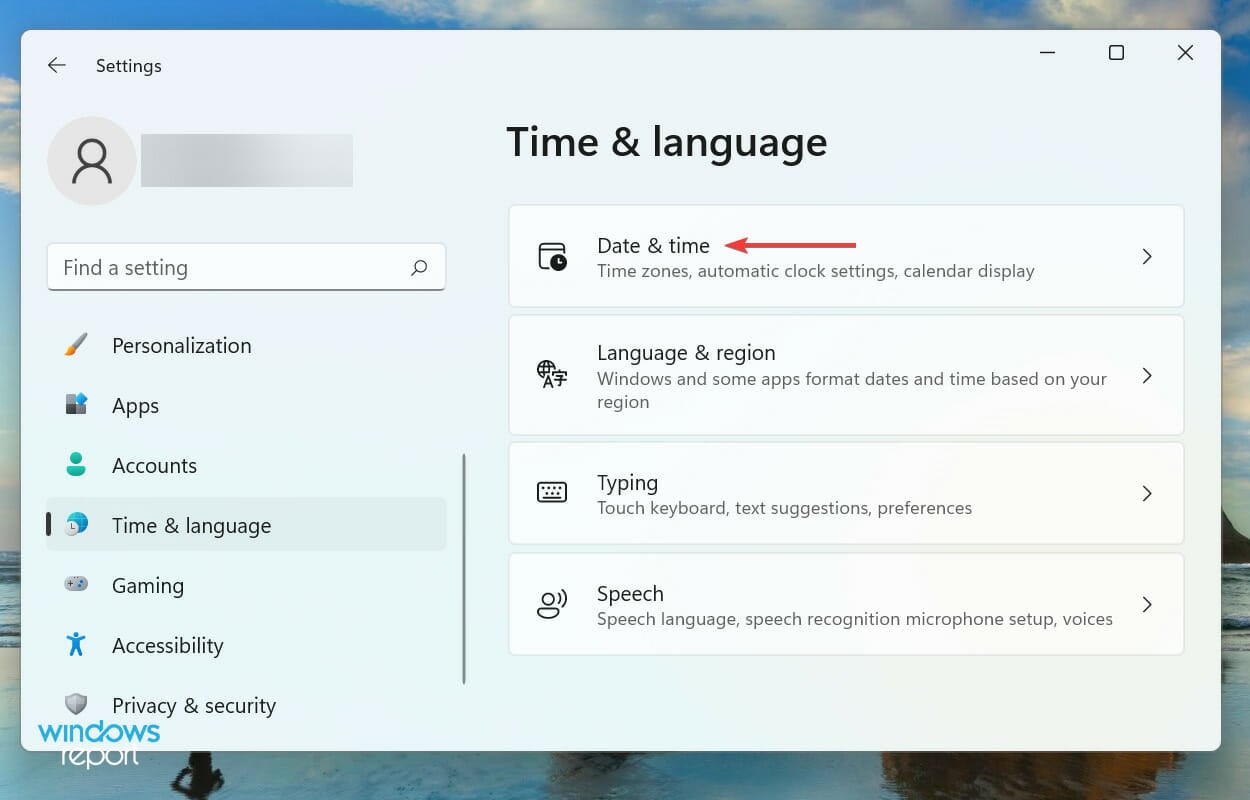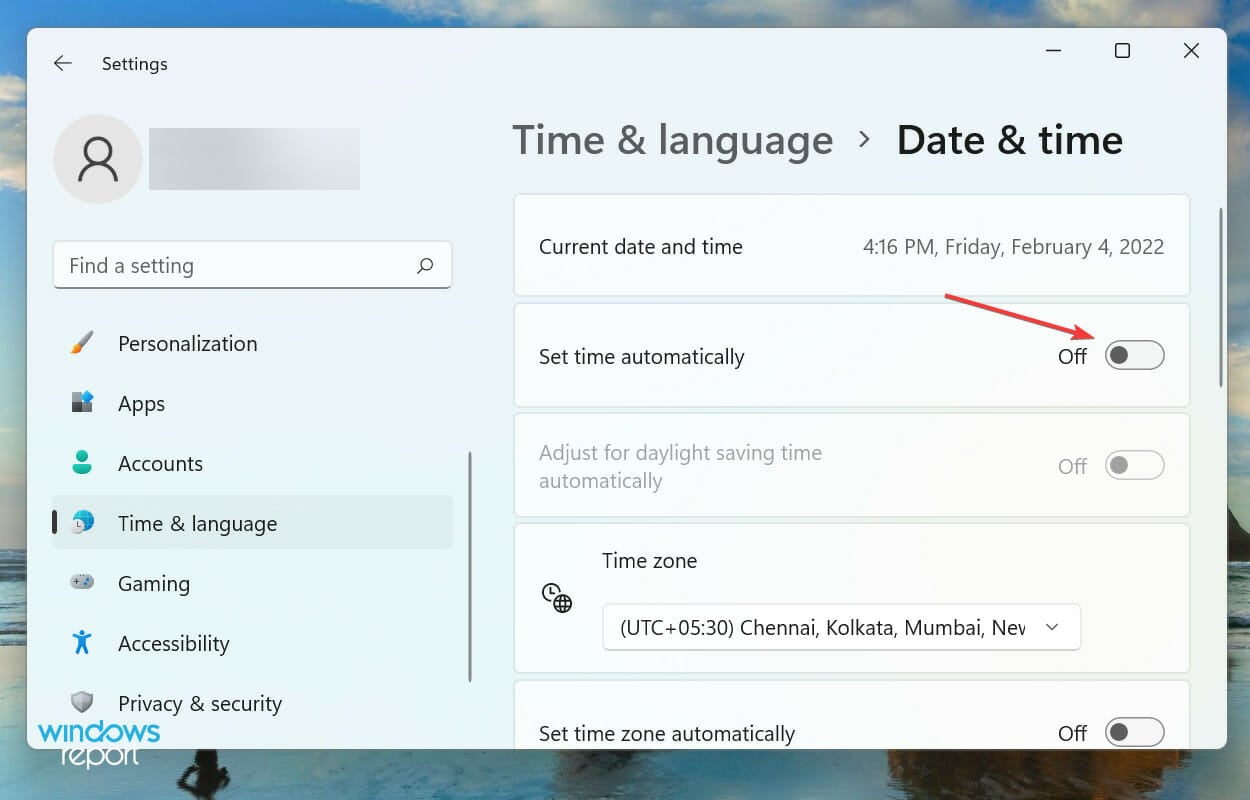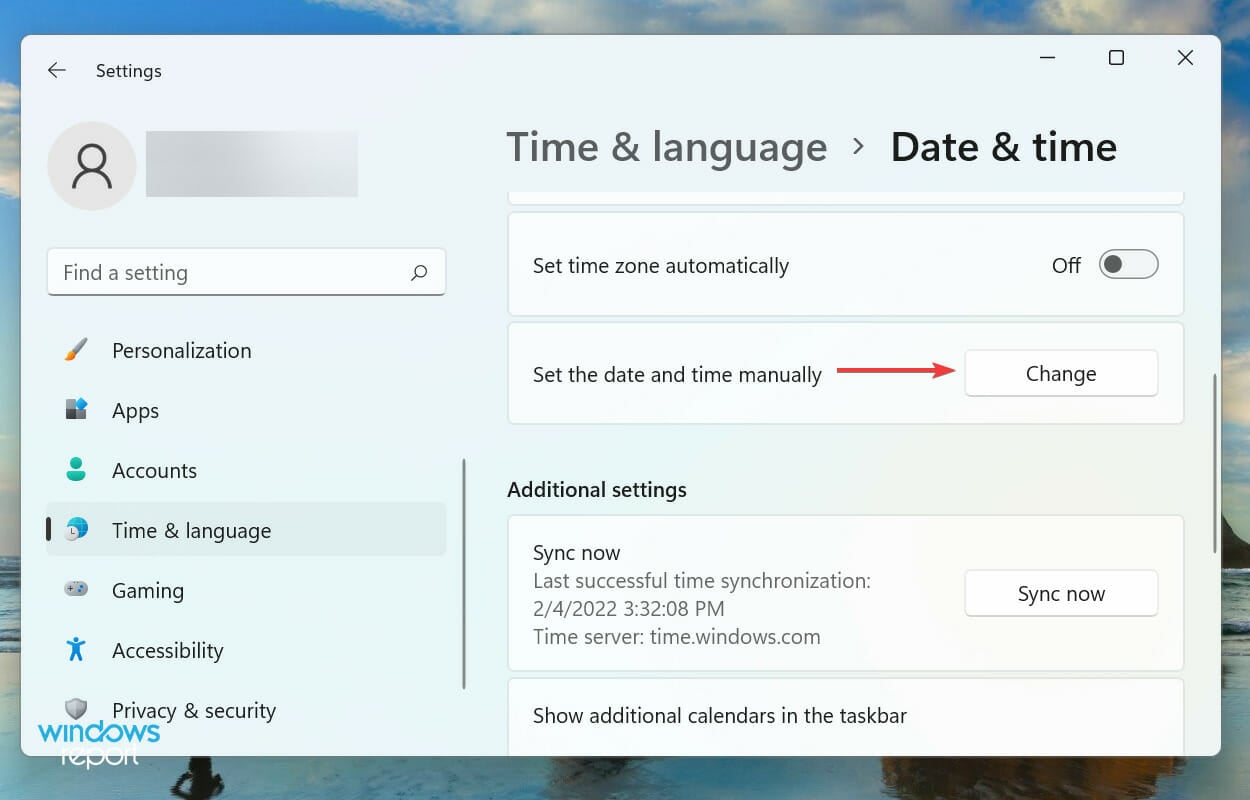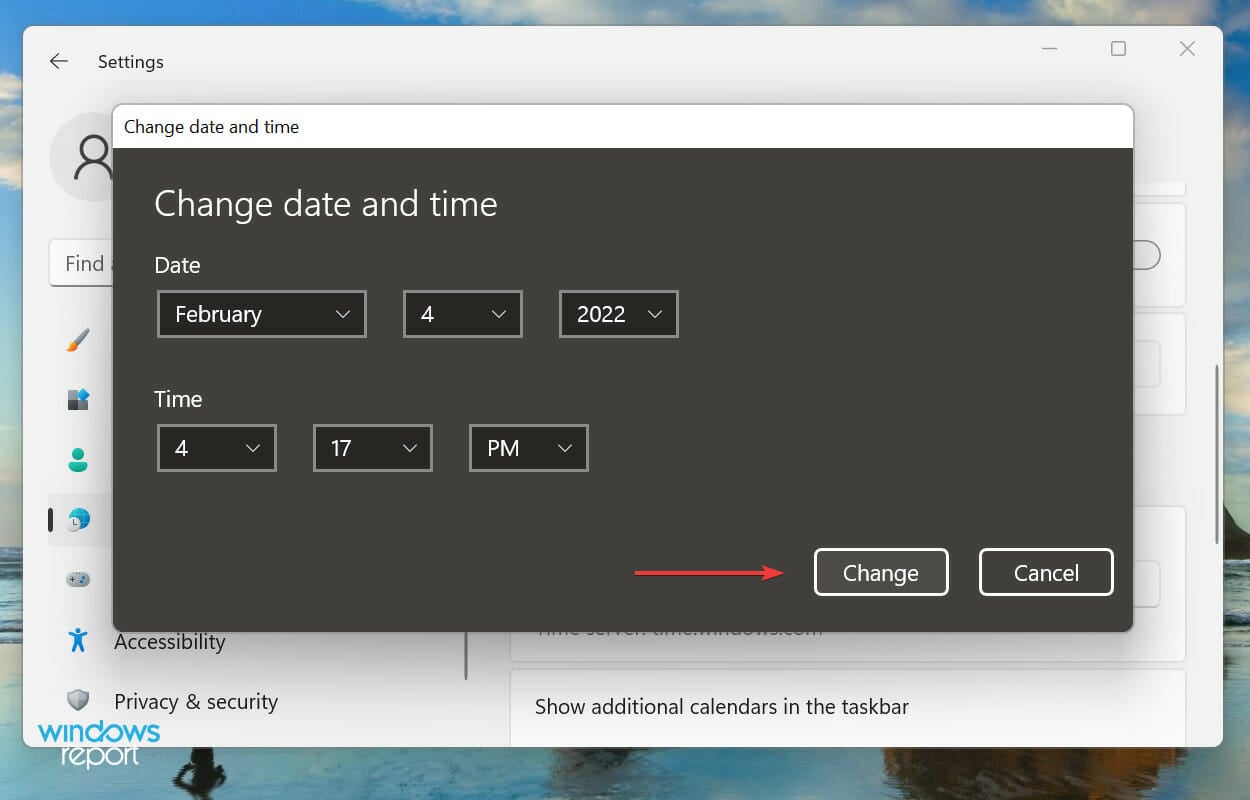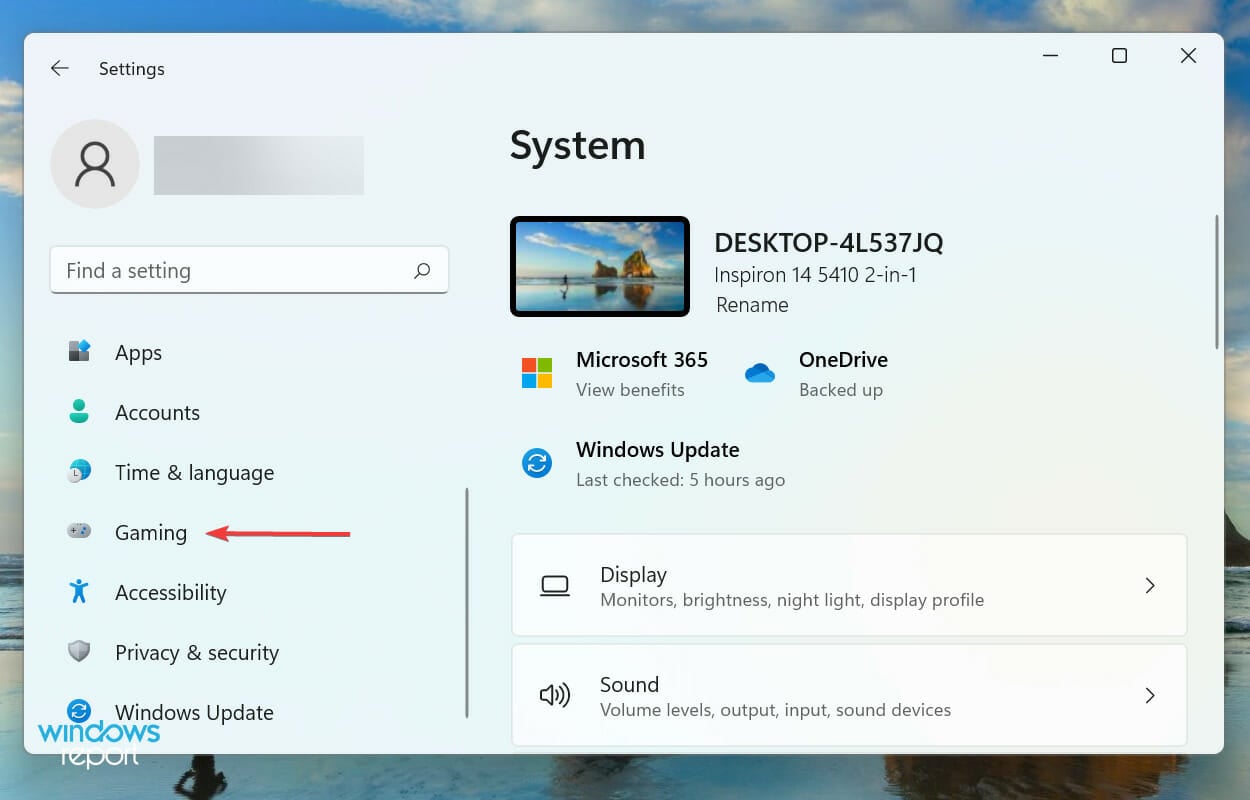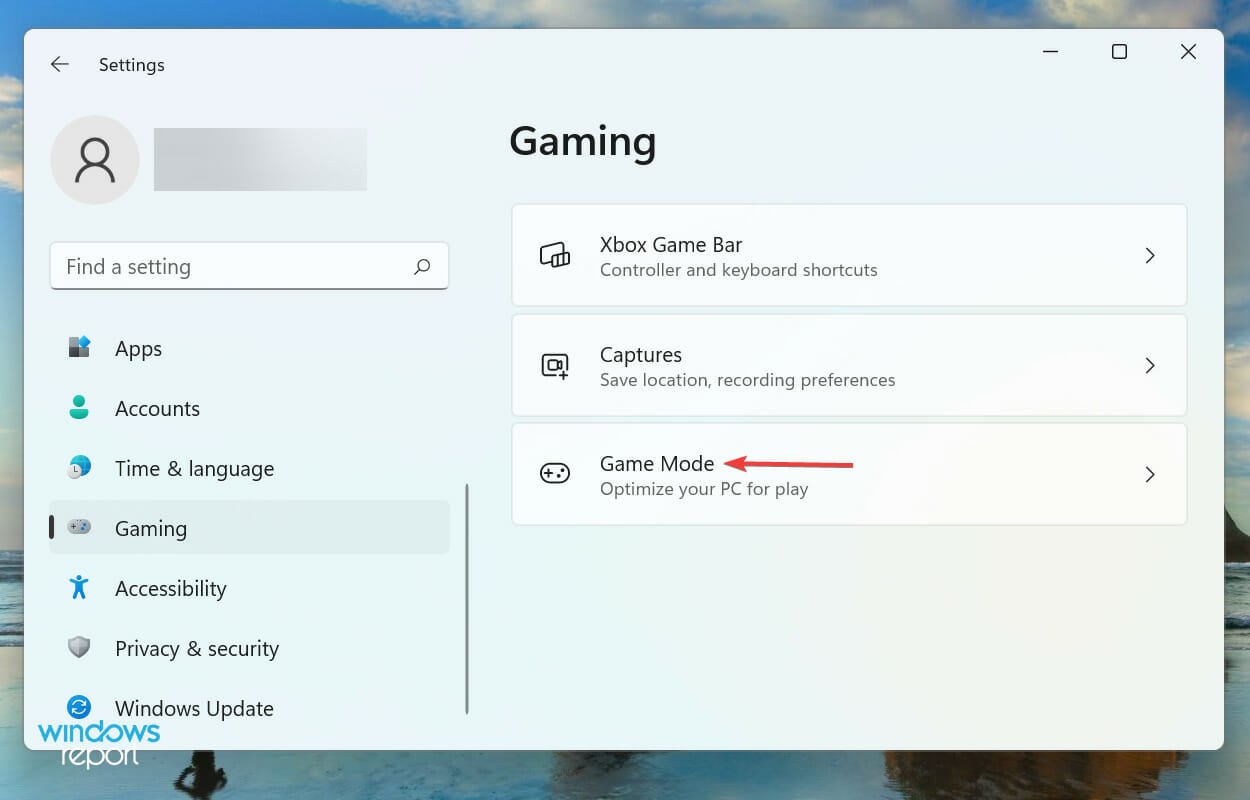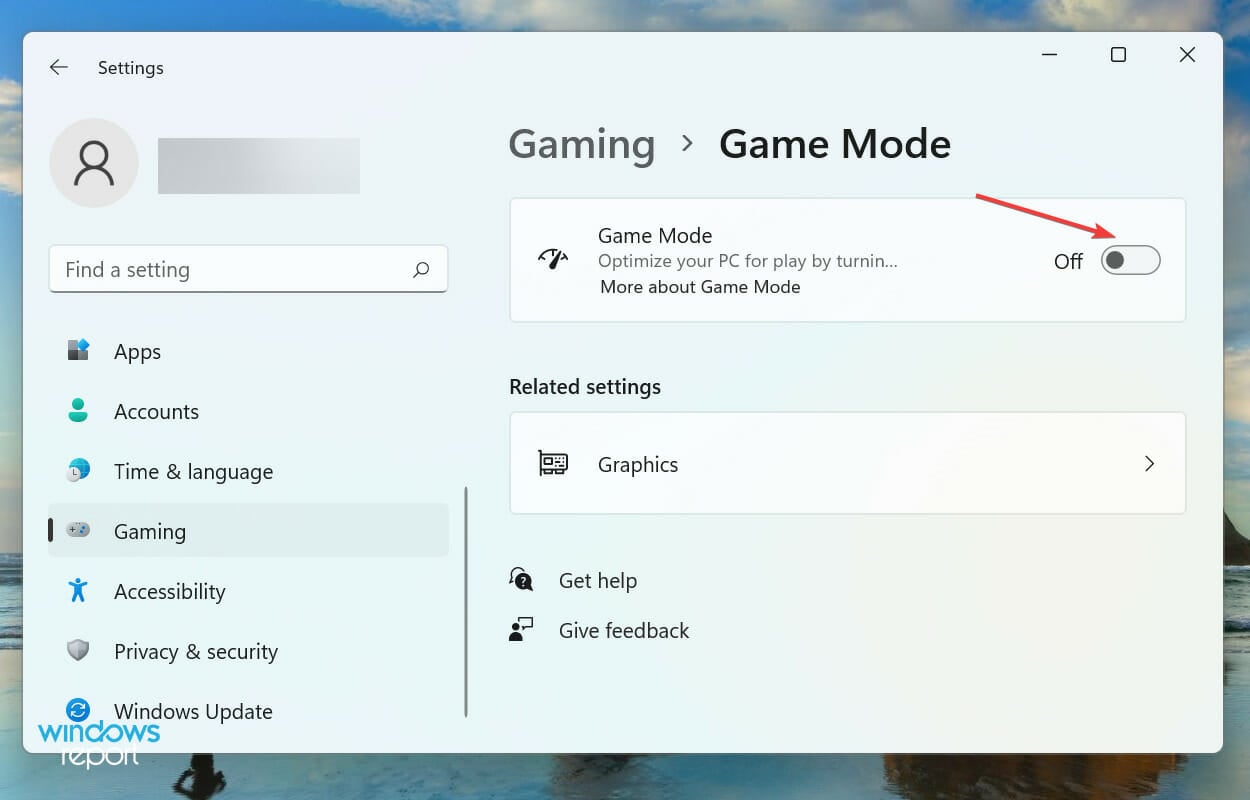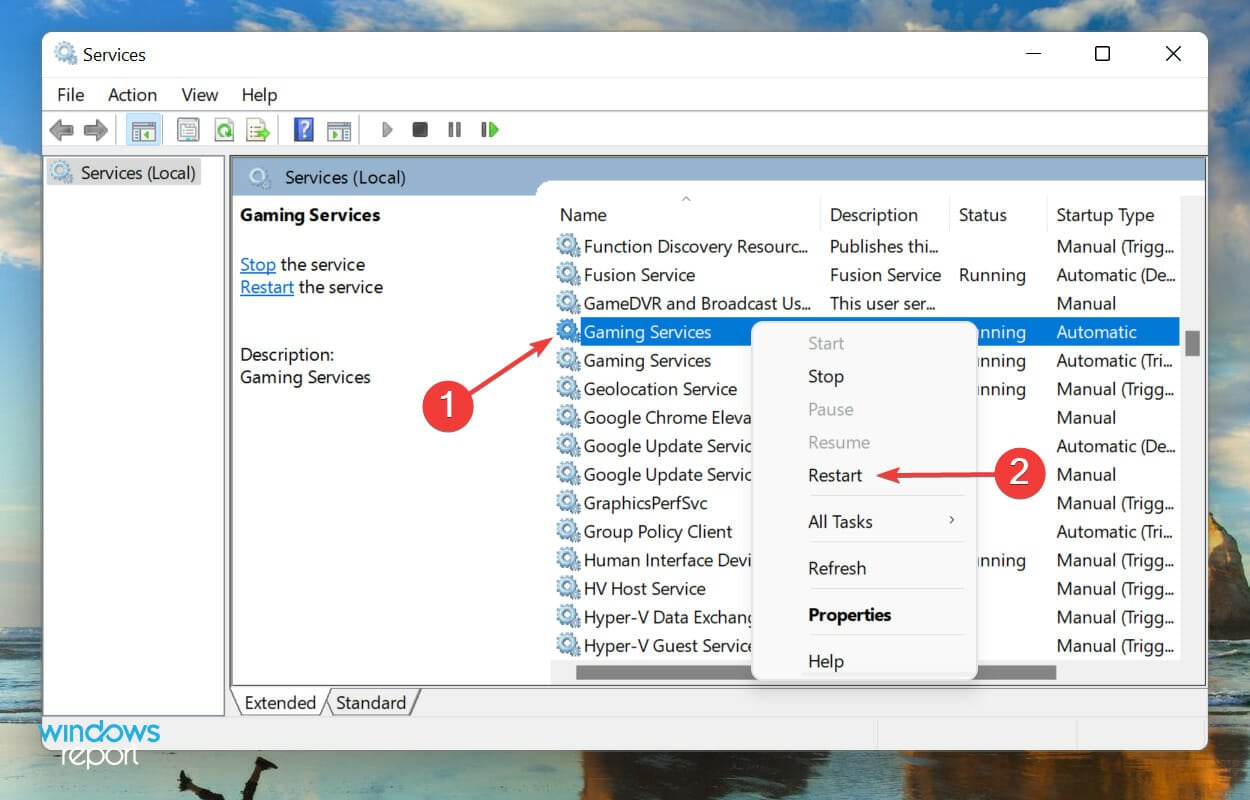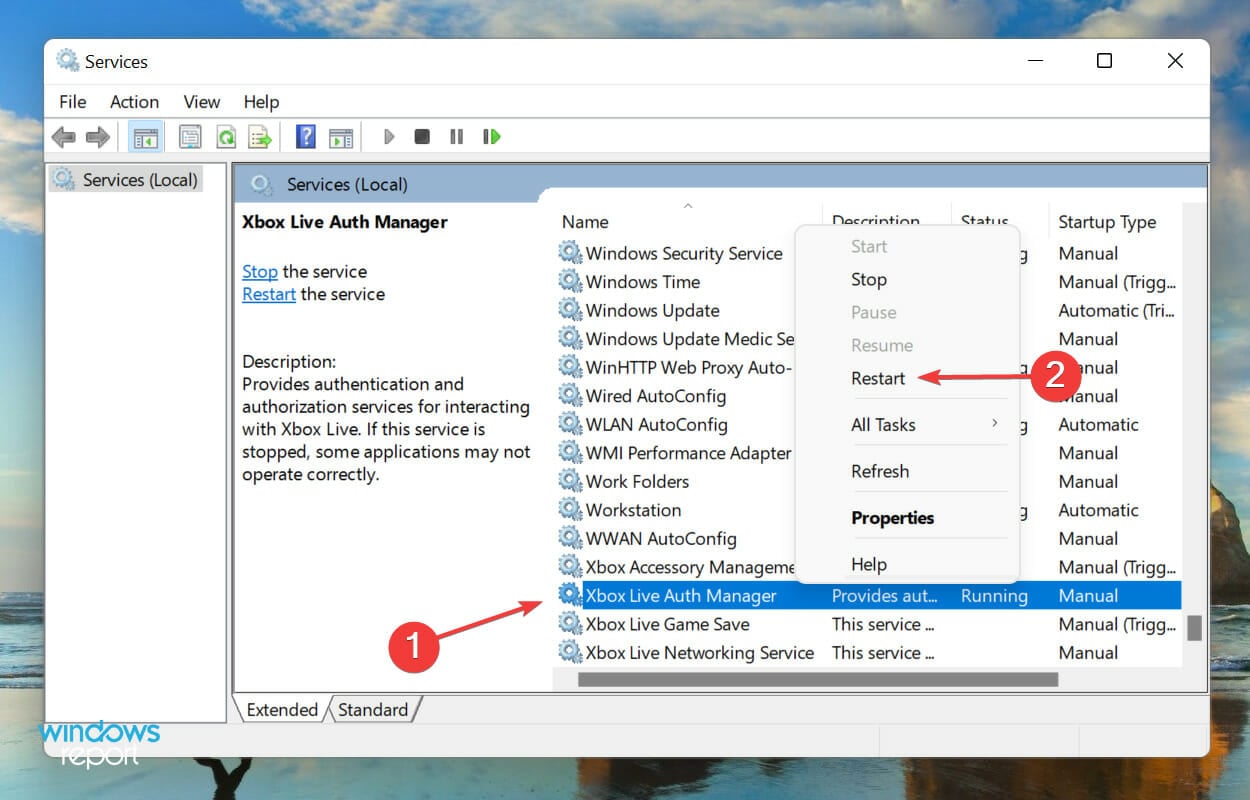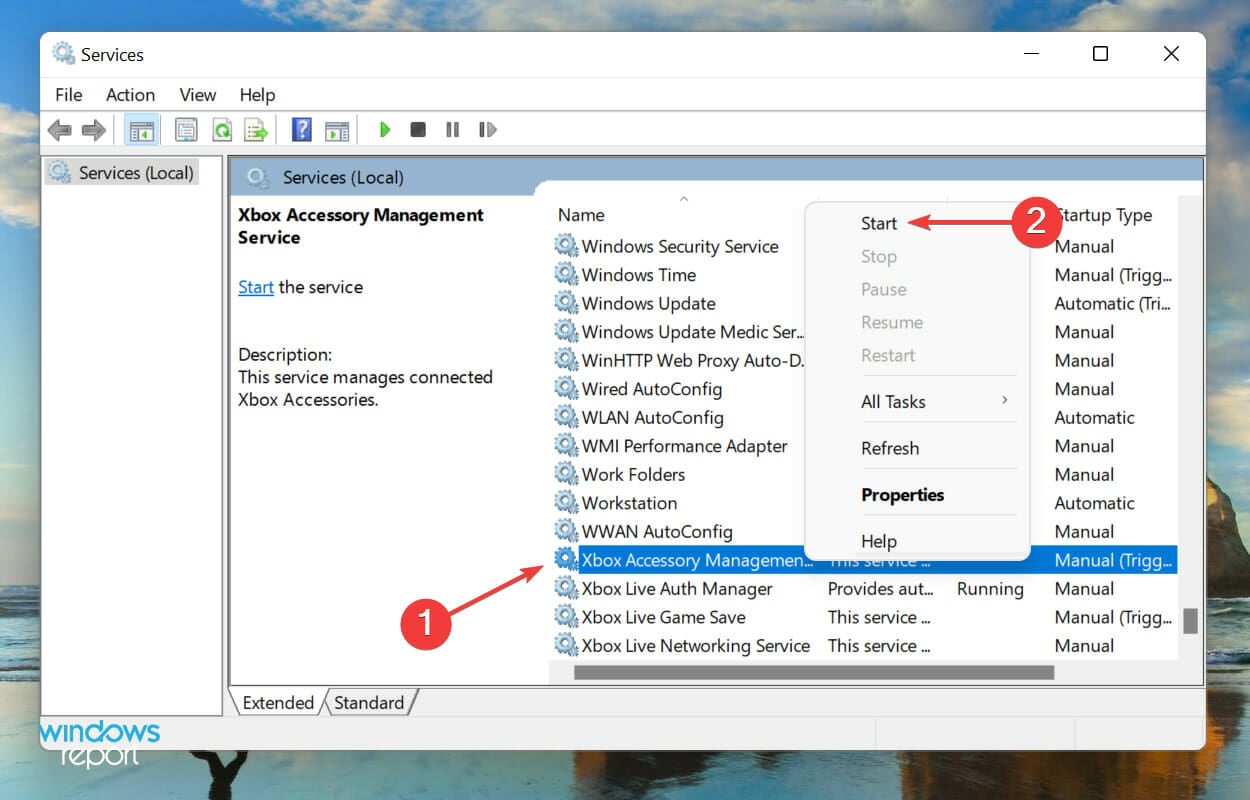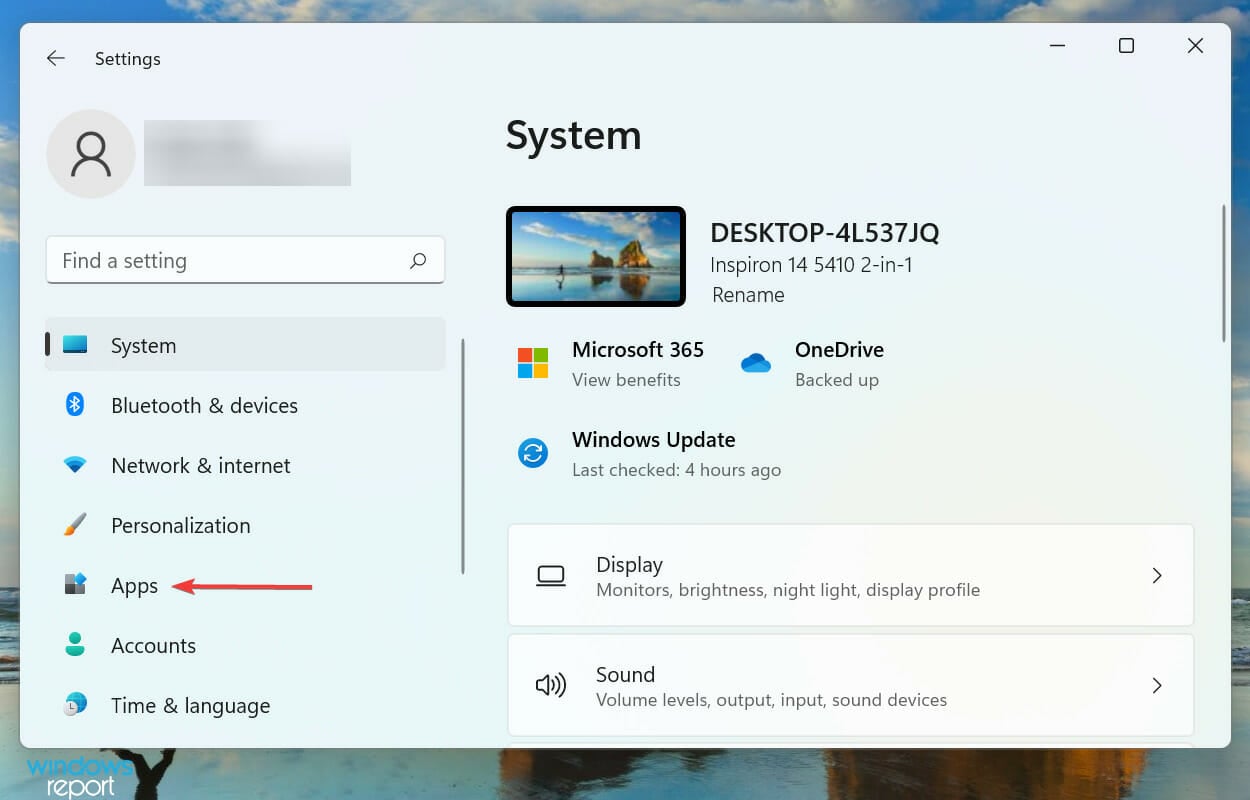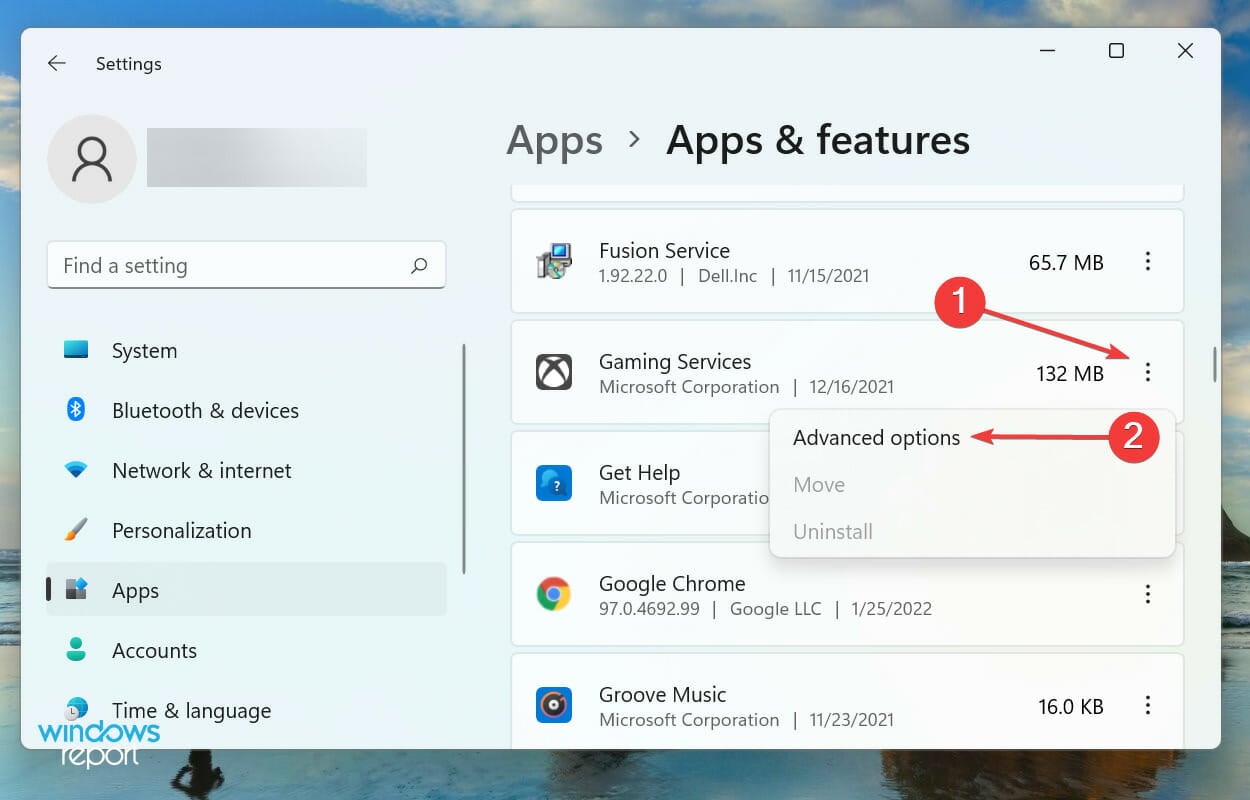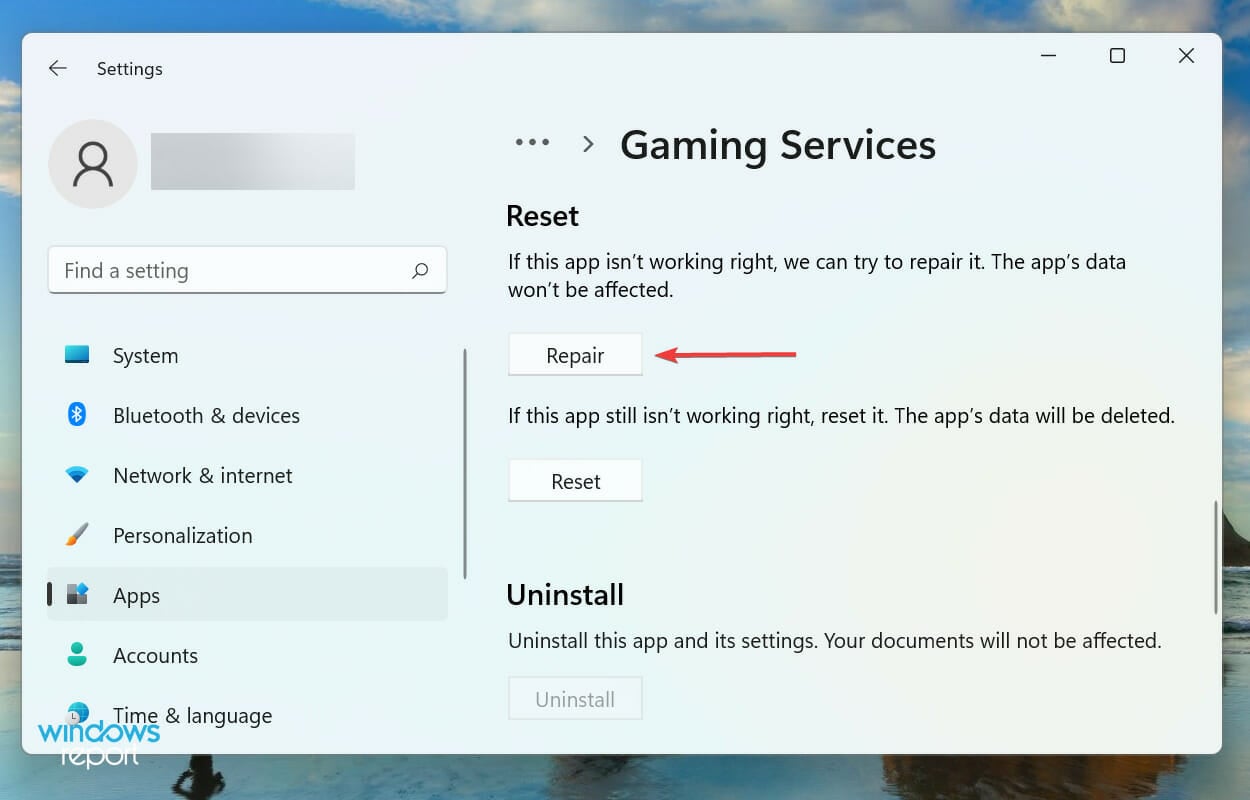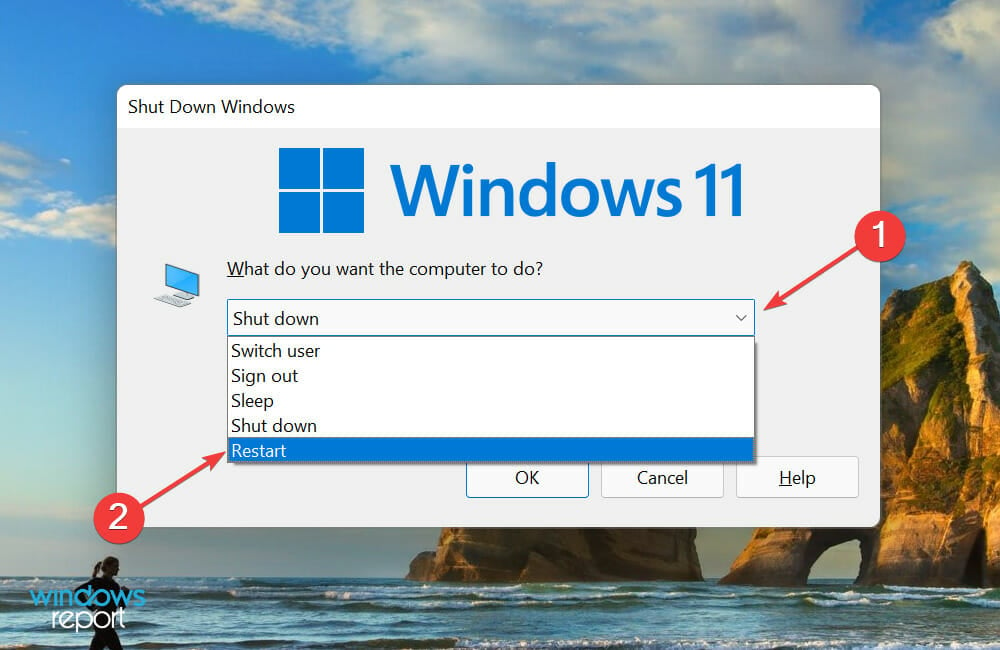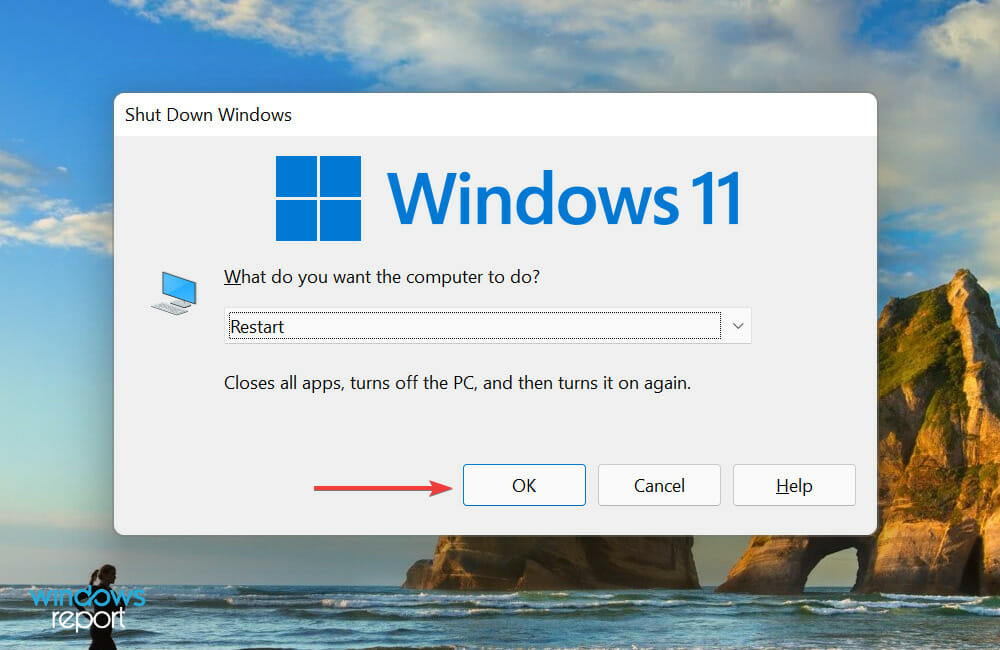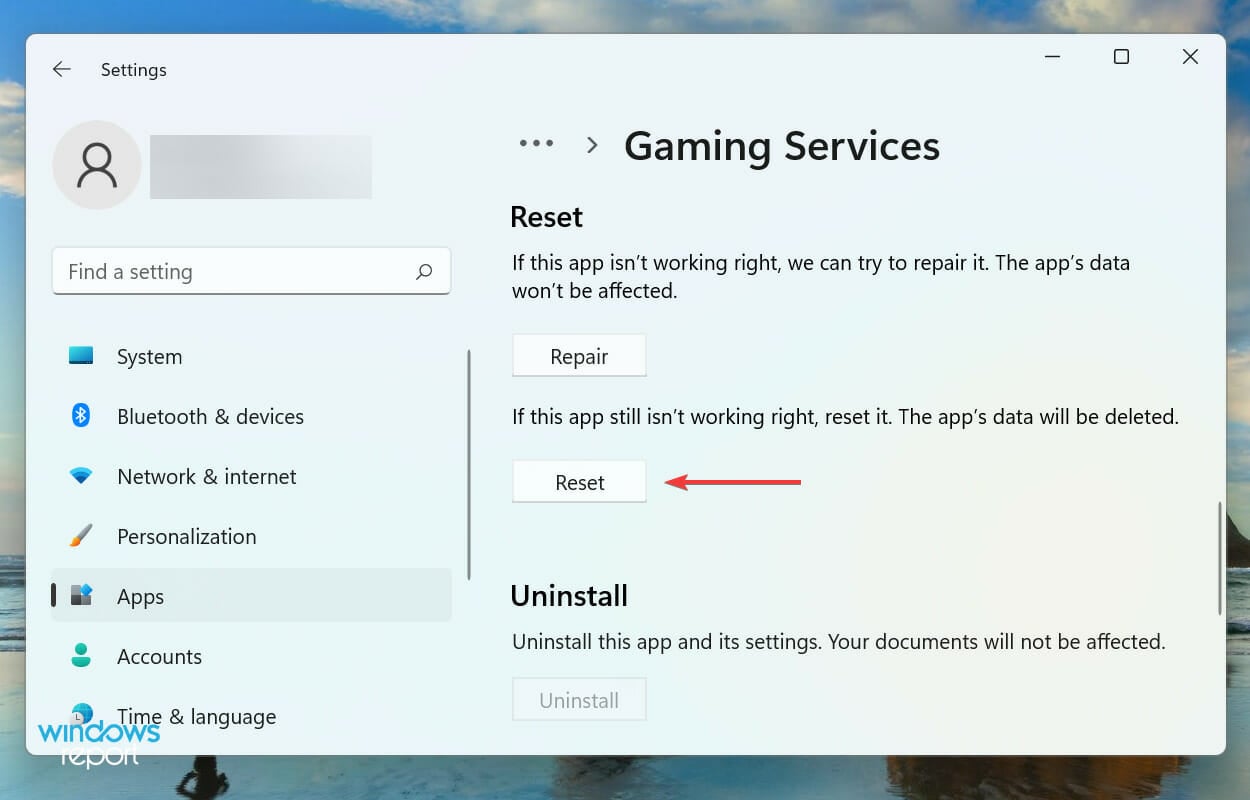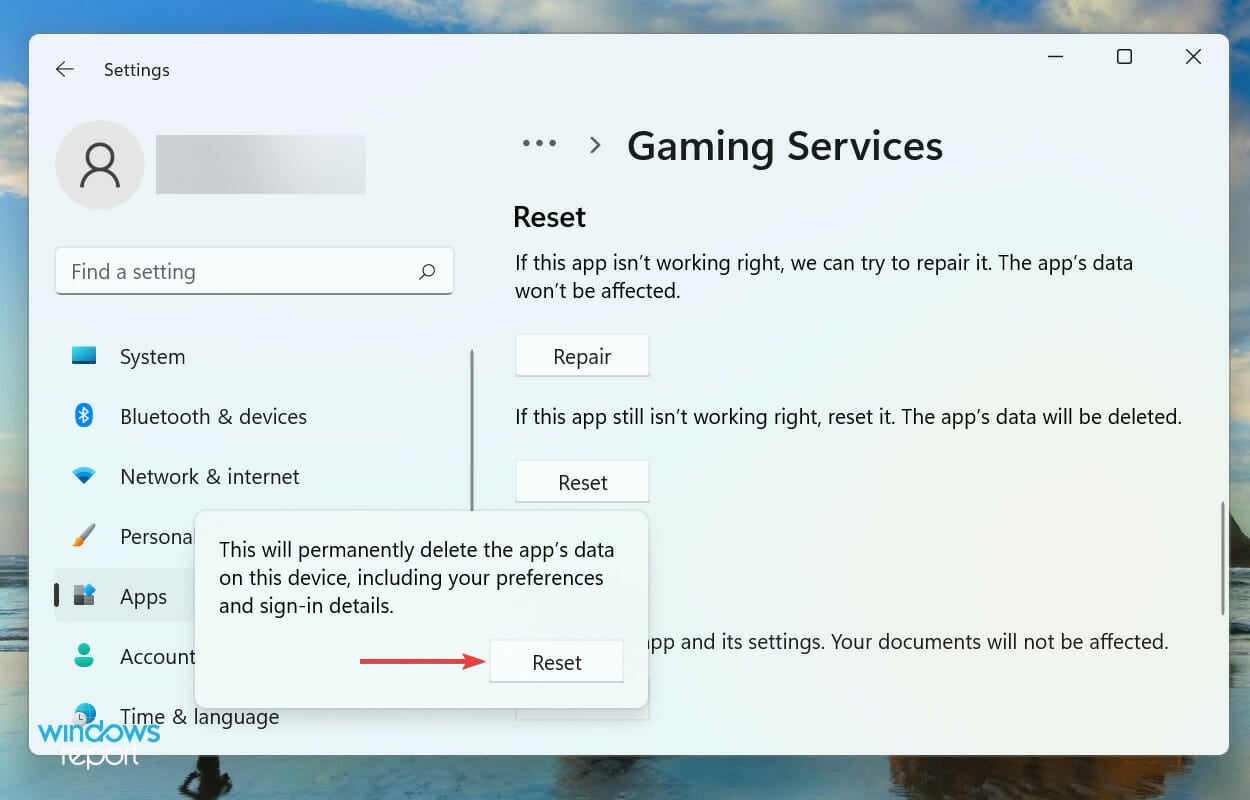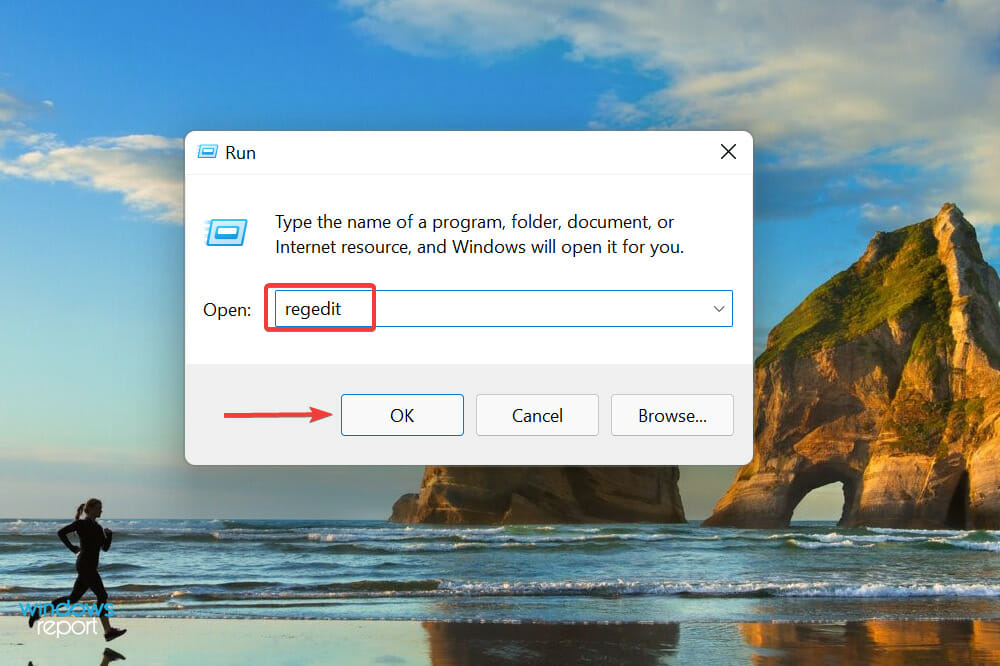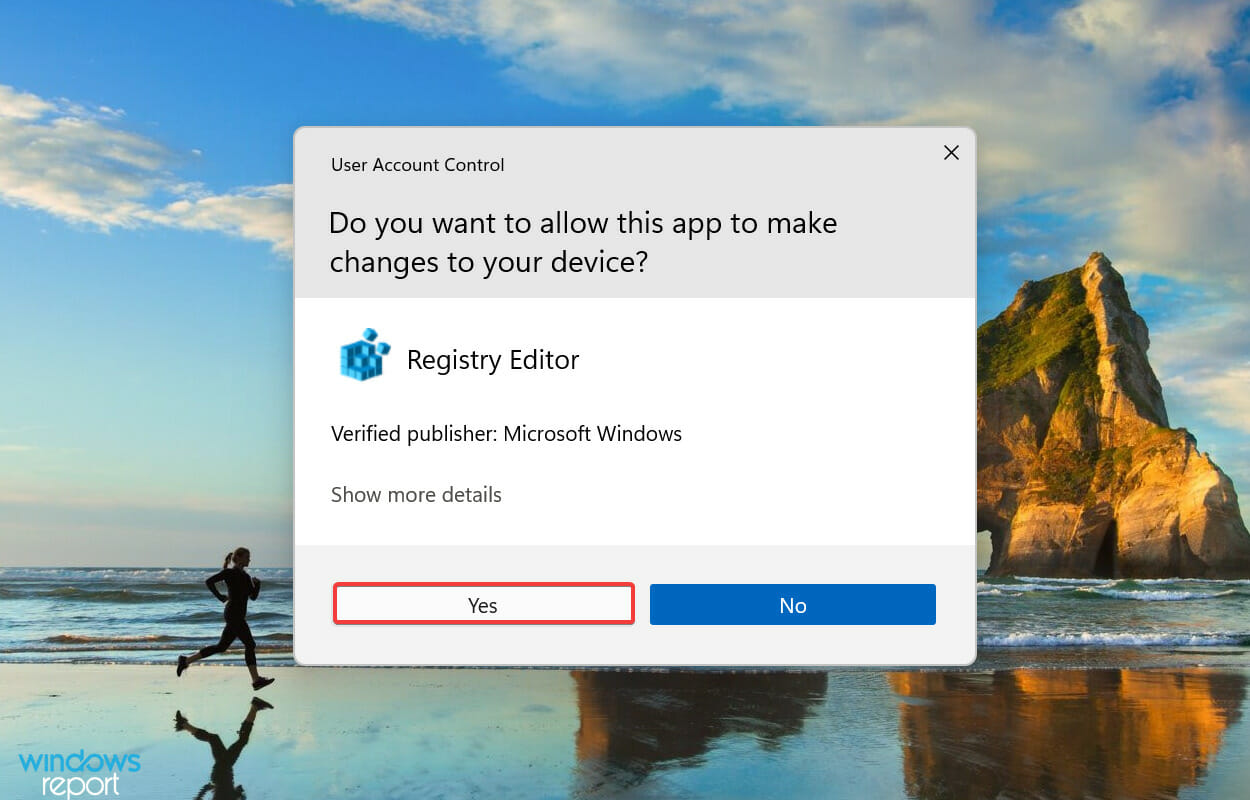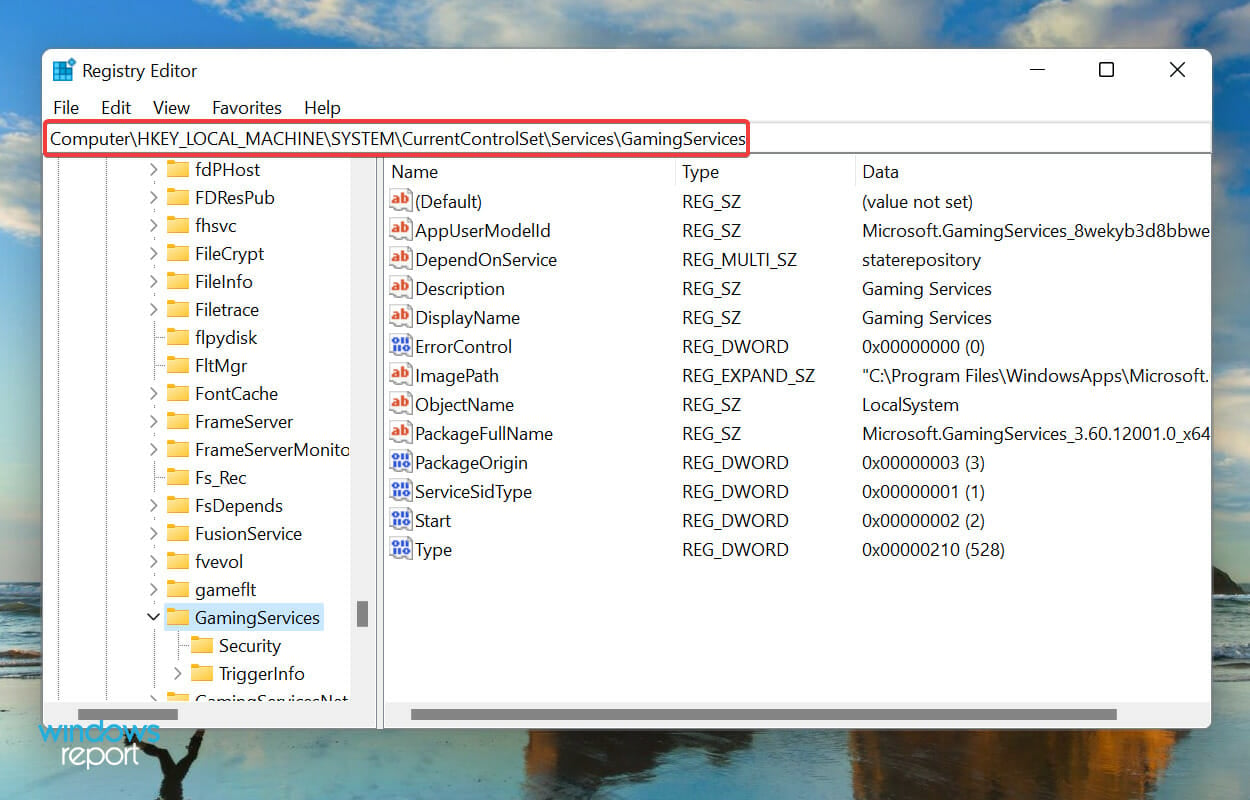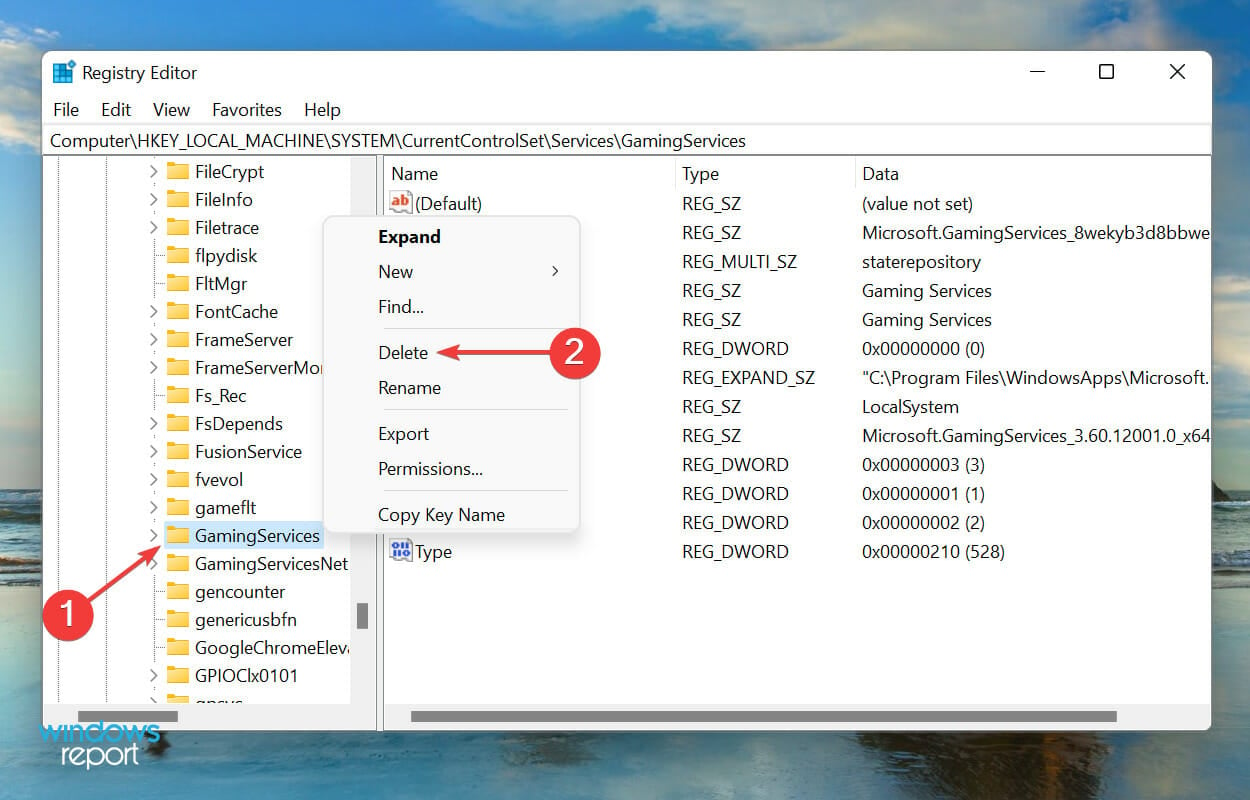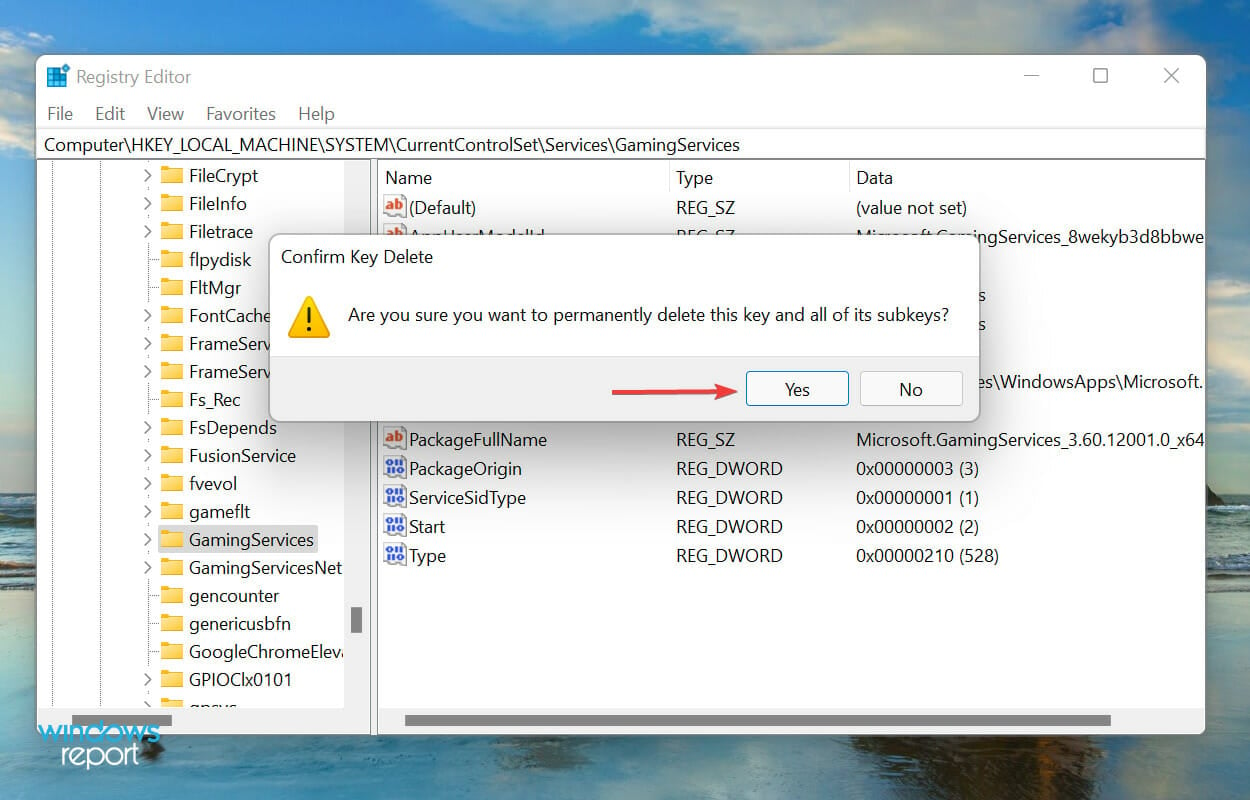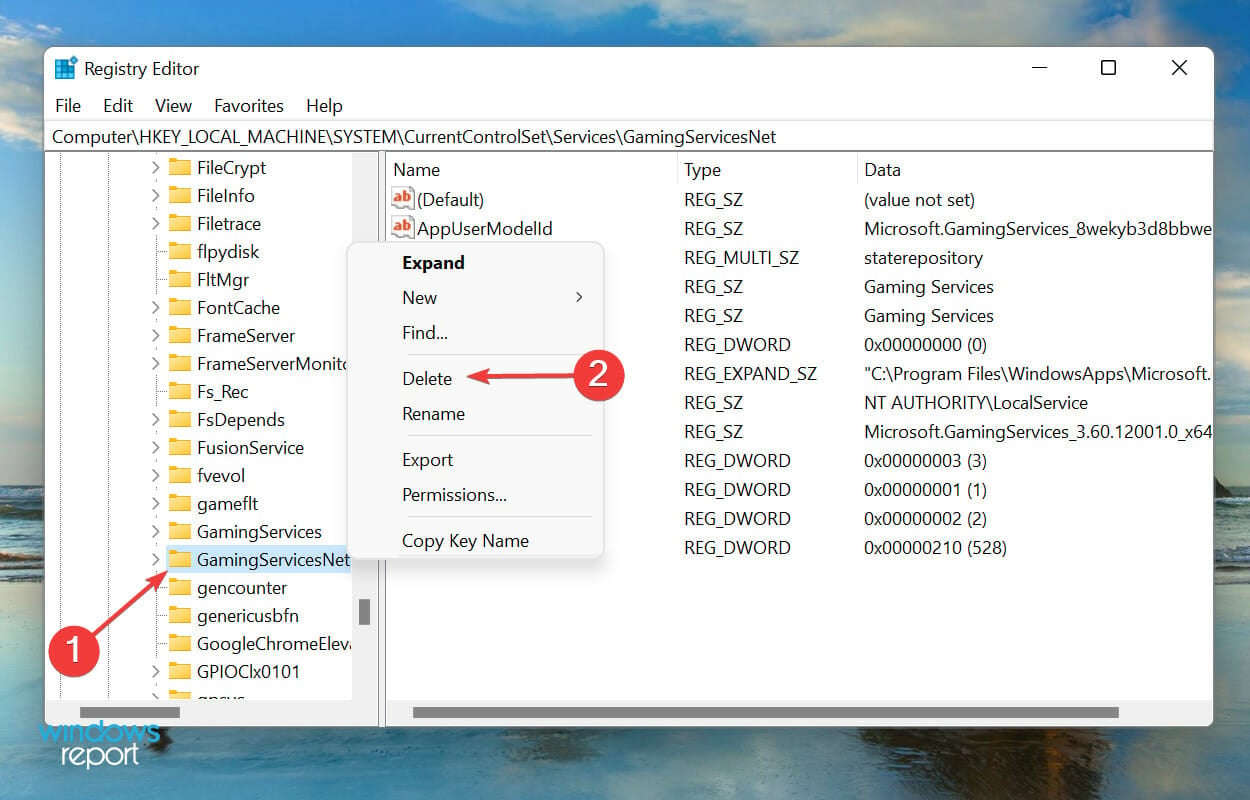Xbox app not launching games in Windows 11? Try these fixes
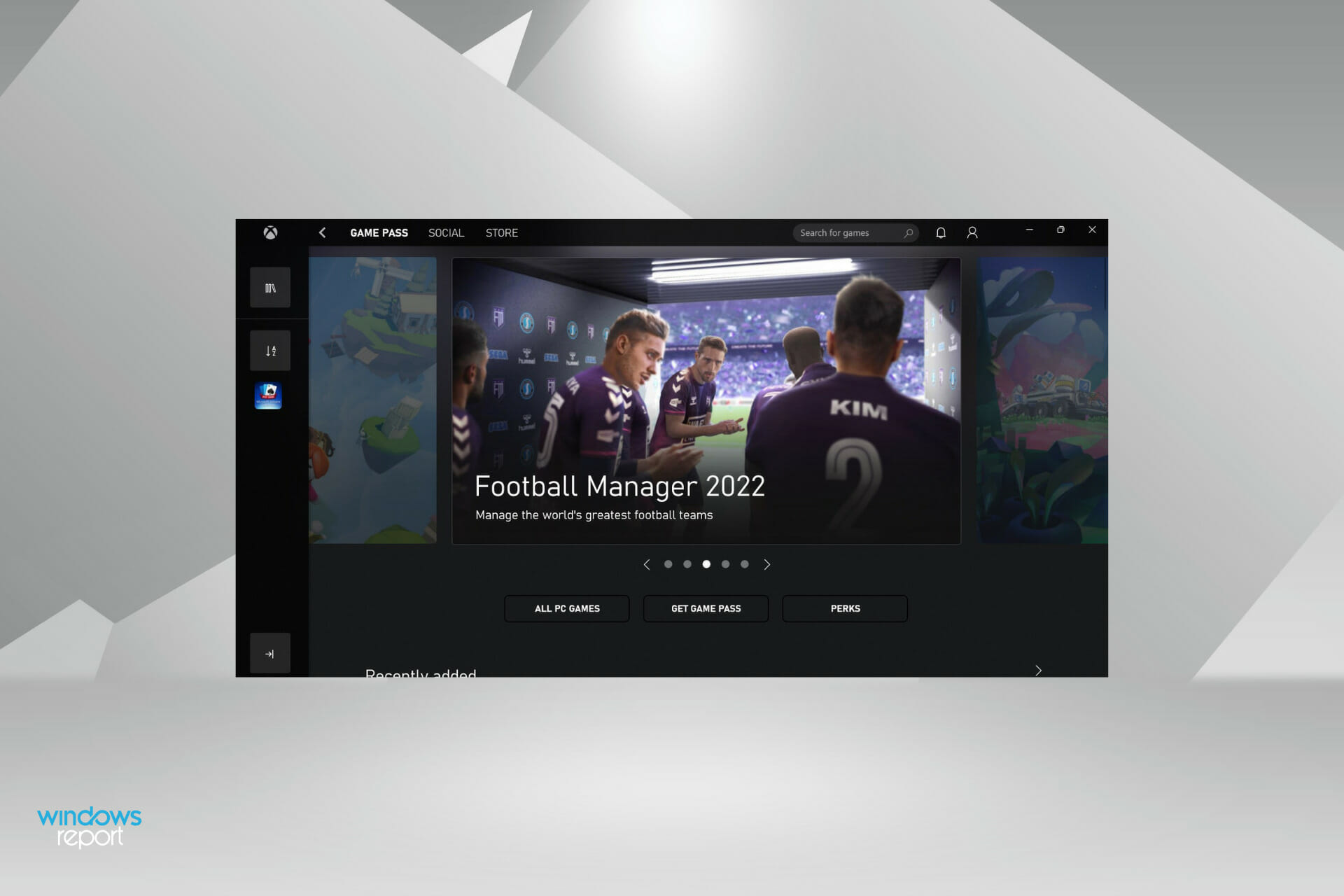
- Xbox Game Pass allows you to play over 100 plus games, but several users have reported that the Xbox app is not launching games in Windows 11.
- To fix it, try updating the Xbox app and the OS, set the correct time zone, modify the Registry, amongst other fixes listed below.
- Also, find all about how to subscribe to Xbox Game Pass and its major benefits.
XINSTALL BY CLICKING THE DOWNLOAD FILE
Xbox has been a hit amongst the gaming community, and their app for Windows paints a clear picture of the success. However, several users have reported that the Xbox app is not launching games in Windows 11.
The error is primarily encountered by those with a Game Pass subscription but others too seem to come across it. We went through several forums to understand the problem and find out what worked for most users.
And, once we were able to collect the relevant information, here is our guide that lists out the underlying causes and the most effective fixes to execute when Xbox is not launching games in Windows 11.
Why is the Xbox app is not launching games in Windows 11?
There are a lot of things at work to get your Xbox games running, be it the relevant services, the background processes, the Xbox app itself, and most importantly the OS. And an issue with any of these could keep the games from launching in Windows 11.
Apart from that, misconfigured settings are also a possible reason for the issue. Though if you haven’t changed them before first encountering the problem, the chances of it being the culprit are fairly low.
Also, an incorrect time zone could be triggering the error and preventing the Xbox app from launching games in Windows 11.
No matter which of these is causing the error in your case, simply execute the fixes listed below, and one of them should get things up and running.
What do I do if the Xbox app is not launching games in Windows 11?
1. Update Windows 11
- Press Windows + I to launch the Settings app, and select Windows Update from the list of tabs in the navigation pane on the left.
- Next, click on Check for updates on the right to scan for any available newer versions of the OS.
- If a newer version is listed here after the scan, click on Download & install to get it.
Updating Windows 11 is one of the simplest fixes to eliminate issues behind the Xbox app not launching games. If it was a bug in the current version itself, Microsoft would likely release a patch for it in the subsequent versions, which should eliminate the problem.
2. Update the Xbox app
- Press Windows + S to launch Search menu, enter Microsoft Store in the text field at the top, and click on the relevant search result.
- Click on the Library icon near the bottom left corner.
- Now, click on the Get updates button to scan for any newer versions of the Xbox app.
- If one is listed after the scan, download it.
3. Set the correct time zone
- Press Windows + I to launch the Settings app, and select the Time & language tab from the ones listed in the navigation pane on the left.
- Next, click on Date & time on the right.
- Now, disable the Set time automatically option by clicking on the toggle.
- Click on the Change button next to Set the date and time manually option.
- Now, set the correct date and time, and click on Change at the bottom to apply the changes.
Once you are done making the changes, restart the computer for these to fully come into effect. Now, check if the Xbox app is launching games in Windows 11. In case the problem persists, head to the next method.
4. Disable Game Mode
- Press Windows + I to launch the Settings app, and select Gaming from the list of tabs in the navigation pane on the left.
- Click on Game Mode on the right.
- If you find it enabled, click on the toggle to disable Game Mode.
Game Mode is a feature in Windows that prioritizes the game and relevant processes over other background tasks and tends to terminate the latter. Also, it prevents the OS from downloading updates while you are playing a game.
But in some cases, it might terminate tasks that are critical to the functioning of the game itself. Therefore, it’s recommended that you disable Game Mode and check if the Xbox app is now launching games in Windows 11.
5. Restart the Xbox services and Gaming Services
- Press Windows + S to launch the Search menu, enter Services in the text field at the top, and click on the relevant search result.
- Now, scroll down and locate all the Gaming Services entries here, right-click on them and select Restart from the context menu.
- Similarly, locate all the Xbox services here, right-click on them and select Restart.
- If any of these are not running, right-click and select Start to run the service.
6. Repair/reset the Gaming Services app
- Press Windows + I to launch Settings, and select Apps from the tabs listed in the navigation pane on the left.
- Next, click on Apps & features on the right.
- Locate the Gaming Services app, click on the ellipsis next to it, and select Advanced options from the menu.
- Now, click on the Repair button.
- Once the repair process is complete, navigate to the desktop, press Alt + F4 to launch the Shut Down Windows box, and select Restart from the dropdown menu.
- Click on OK to restart the computer.
- After the system restarts, check if you are able to launch the games that didn’t open earlier. In case the error persists, again, go to Advanced options for the Gaming Services, and click on Reset.
- Click Reset on the confirmation prompt that pops up.
Usually, you should be able to get things working by a mere repair. When you repair an app, all its files are checked and any corrupt ones are replaced. Apart from that, the Registry entries are verified and reconfigured.
That’s why it’s recommended that you restart the computer after repair so that the changes made during the process fully come into effect. Also, your data or configured settings will remain unaffected.
If repairing the Gaming Services app didn’t work, you also have the option to reset it. In this case, though, all data and configured settings will be removed, and the app would be as good as new.
After running both the repair and reset process, the Xbox app not launching games in Windows 11 problem should be fixed.
7. Modify the Registry
- Press Windows + R to launch the Run command, type regedit in the text field, and either hit Enter or click on OK to launch the Registry Editor.
- Click Yes in the UAC (User Account Control) prompt that pops up.
- Now, paste the following path in the address bar the top, and hit Enter to open it. Alternatively, you can use the navigation pane on the left to find to this key:
HKEY_LOCAL_MACHINESYSTEMCurrentControlSetServicesGamingServices - Right-click on the key and then select Delete from the context menu.
- Click Yes in the confirmation prompt that pops up.
- Now, go to the following path, and similarly delete this key as well:
HKEY_LOCAL_MACHINESYSTEMCurrentControlSetServicesGamingServicesNet - After deleting both, restart the computer and the problem should be resolved.
If nothing else has worked, deleting these two keys in the Registry Editor should fix the Xbox app not launching games problem.
But, do remember to not make any other changes to the Registry, since it could have an adverse effect on the functioning of the system. Also, find out how to fix broken registry items in Windows 11.
How do I subscribe to the Xbox Game Pass in Windows 11?
The Xbox Game Pass or simply the PC Game Pass, as it’s now called, allows you to choose and play from over 100 games on the Xbox platform. But, you will have to purchase a subscription for that.
Xbox offers three plans at the moment. Though each of them provides access to the same number of games, it’s the ability to play them across devices that drives the prices apart from other features.
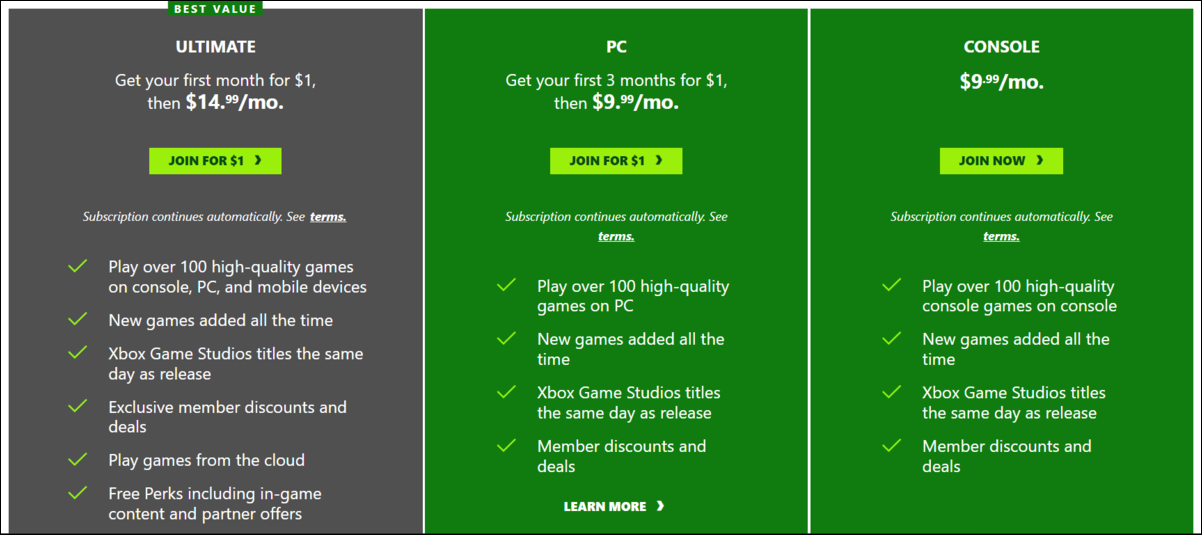
So, if you have been planning to subscribe to it, go to Xbox Game Pass’s official website, click on Join under the desired plan, and complete the payment.
These are the all ways you can resolve issues preventing the Xbox app from launching games in Windows 11. Once the problem is eliminated, you can enjoy your favorite set of games without any interference whatsoever.
Also, check out what to do if you are unable to download games from Xbox Game Pass in Windows 11. Or in case you cannot select a drive while downloading a game on Xbox, find out how to fix it.
Tell us which fix worked and your experience of Xbox in Windows 11, in the comments section below.
Start a conversation